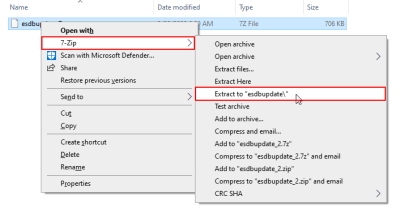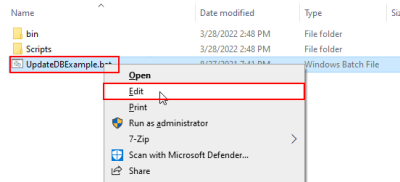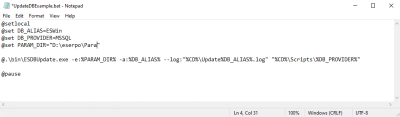The following describes the installation of updates to the central eserp installation.
Data backup
A complete backup of the eserp databases should always be made before installing an update.
Test environment
The company-internal processes should be tested with the new program version in a test environment before an update is used in a productive environment.
These instructions refer to eserp version 1.x.
Instructions for eserp version 2.x and higher can be found in the German installation help.
Update package
An update package contains the following components:
- eserp installer (eserp_server_setup.exe)
- Database update scripts including installer (esupdate.7z, archive file zipped using 7-Zip)
Update preparation
The update is performed on the central eserp installation server.
Copy the update components on to the server and unzip the esupdate.7z file including the directory structure with an appropriate program (such as 7-Zip) into a folder.
Open the batch file UpdateDBExample.bat using an editor (such as Notepad; right click -> Edit).
- Edit the following values:
- Database alias (DB_ALIAS),for example ESWin
- Database provider (DB_PROVIDER) MSSQL or Firebird
- Path to PARA directory (PARAM_DIR)
- Save the batch file under a new name, for example: DBUpdate_esoffice.bat (put name in inverted commas to save)
Central eserp server installation update
-
Perform a complete backup of the eserp databases. Make sure that this backup can be restored if needed.
-
To install the update, log in to the central eserp server as an administrator.
-
Start eserp from any PC and select Admin tool under Tools.
Do not open any other menu commands.
-
Inform all users of the upcoming update using the Inform all users function.
-
Wait until all users have closed eserp, repeating the notification message if necessary.
-
When all users have closed eserp, disable use of the program in the Admin Tool by using the function Update | Start. The program can remain open.
-
Execute the Setup routine (eserp_server_setup.exe). The central Business Server service will be updated. The updates for the eserp Desktop application will also be made available to the clients.
Updating parallel installations
If the eserp server installation was performed using a SetupID, the same SetupID must be used for installing updates; see also Parallel installation.
Update of eserp terminal server installation
If eserp is used in a terminal server environment, the setup routine for the eserp Desktop application for all users must be run on every terminal server as an administrator after the update of the eserp server. Execution of the eserp Desktop installation can be performed using the provided links in the central Deployment folder or using the eserp Desktop installer (eserp_desktop_setup.exe).
Make sure that no instances of the Desktop application (esofficeNet.exe / eserp.exe) are running on the terminal server when performing the update.
-
Performing database updates with the edited batch file (see Update preparation).
The necessary database updates are installed automatically (the database version is determined from the DBVERSION table).
Be careful to take note of any error messages during the execution of the database update script. If you are not sure what to do, contact Support before you continue.
-
In eserp under Tools | Admin Tool select the Update | Stop function. This enables use of the program again.
-
Users on the clients will be prompted to install the eserp Desktop application update when they first start the program.
No administrator authorizations are needed for the current Windows user to install the eserp Desktop updates.
Adjustment of the DMS in the esBusiness server is needed when installing an eserp update of a version below 1.50 (file hash generation).