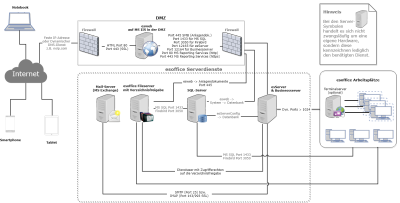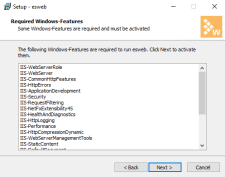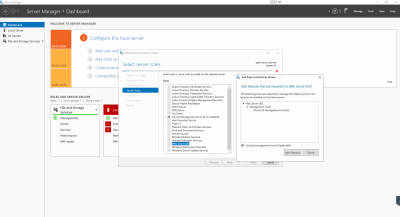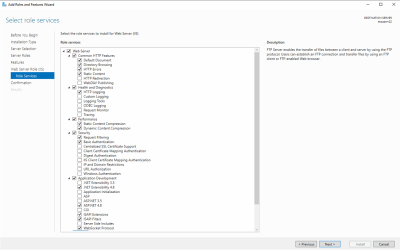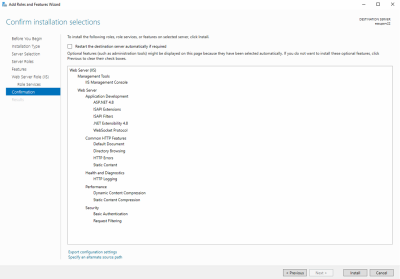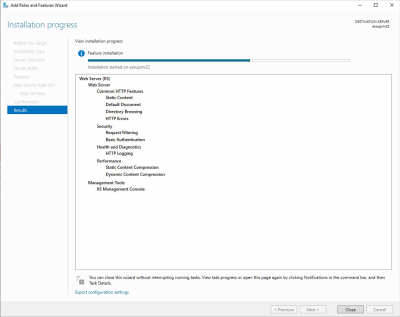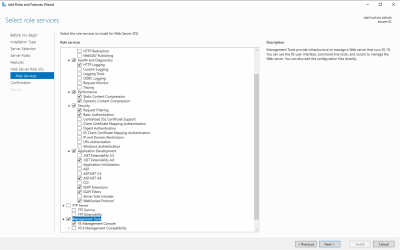Activation of the Microsoft Web Server IIS![]() IIS originally stood for the Microsoft Internet Information Server. The current official designation for IIS is Internet Information Services. IIS is not a separate product; rather, it is a service that is integrated into the Microsoft operating system.
The service provides a web server that can be used for various purposes. and certain IIS components on a Windows server is required for the esweb.
IIS originally stood for the Microsoft Internet Information Server. The current official designation for IIS is Internet Information Services. IIS is not a separate product; rather, it is a service that is integrated into the Microsoft operating system.
The service provides a web server that can be used for various purposes. and certain IIS components on a Windows server is required for the esweb.
Please note the esoffice system requirements (EN) for use of esweb on an IIS server in connection with esoffice.
Overview of esoffice services
This overview indicates the connections that exist between the individual esoffice services.
The example shows the operation of the esweb server in a DMZ![]() Demilitarized zone
(demilitarized zone)
A demilitarized zone is an independent network that acts as a security zone between an external network (e.g. the Internet) and the internal network. This security network contains a web server which has firewalls monitoring its communications, for example. and assumes the application of the complete product with the basic specifications.
Demilitarized zone
(demilitarized zone)
A demilitarized zone is an independent network that acts as a security zone between an external network (e.g. the Internet) and the internal network. This security network contains a web server which has firewalls monitoring its communications, for example. and assumes the application of the complete product with the basic specifications.
Please note the eserp system requirements (EN) for use of esweb on an IIS server in connection with eserp.
Overview of eserp services
This overview indicates the connections that exist between the individual esoffice services.
The example shows the operation of the esweb server in a DMZ![]() Demilitarized zone
(demilitarized zone)
A demilitarized zone is an independent network that acts as a security zone between an external network (e.g. the Internet) and the internal network. This security network contains a web server which has firewalls monitoring its communications, for example. and assumes the application of the complete product with the basic specifications.
Demilitarized zone
(demilitarized zone)
A demilitarized zone is an independent network that acts as a security zone between an external network (e.g. the Internet) and the internal network. This security network contains a web server which has firewalls monitoring its communications, for example. and assumes the application of the complete product with the basic specifications.
A check is made during the installation of esweb to see if the IIS and the necessary components has been activated / installed.
If IIS is already installed but the necessary IIS components are missing, a message is displayed indicating that certain IIS components are missing when you install esweb. You can activate the necessary components automatically during installation.
Depending on the security regulations in your organization, it may be necessary to activate the necessary IIS components manually as described below.
es2000 does not make any recommendation regarding the suitability of the following information. Errors and exceptions are excluded and no responsibility is accepted for the information provided. The statements are simply descriptions and do not guarantee the consistency of the products. The information may also in part be regarded as an attempt to provide you with assistance for a task even if the product was not actually intended for this special purpose.
The following instructions give information about activation of IIS and the necessary IIS components under Windows server operating systems.
Activate IIS
-
Open Server manager and click on Manage > Add roles and features. Click on Next.
-
Select Role based or feature based installation and click on Next.
-
Select the appropriate server. The local server is selected by default. Click on Next.
-
Activate Web Server (IIS) and click on Next.
-
A window opens with additional necessary functions. To add the IIS Management Console, click on Add features.
-
Click on Next.
-
Click on Next in the Web server role (IIS) dialog field.
-
Check that the web server components listed below are activated in the Select role services dialog field.
Click on Next.
-
Check that the settings are correct and then click on Install.
-
When installation is complete, click on Close to close the installation wizard.
Required IIS components
The IIS components listed below represent the minimum requirements for running esweb. If additional IIS components are activated they do not have to be removed.
Web server
General HTTP features
-
Default document
-
HTTP Errors
-
Static content
Health and Diagnostics
-
HTTP logging
Service
-
Static content compression
-
Dynamic content compression
Security
-
Requirement filtering
-
Default authentication
Application development
-
.NET expandability 4.8
-
.NET expandability
-
ASP.NET 4.8
-
ISAPI extensions
-
ISAPI filters
-
WebSocket protocol
Management Tools
-
IIS management console
If the IIS is installed on a server with support for the English language, the required components will have the following names:
Web server
Common HTTP Features
-
Default Document
-
HTTP Errors
-
Static Content
Health and Diagnostics
-
HTTP Logging
Performance
-
Static Content Compression
-
Dynamic Content Compression
Security
-
Request Filtering
-
Basic Authentication
Application Development
-
.NET Extensibility 4.8
-
ASP.NET 4.8
-
ISAPI Extensions
-
ISAPI Filters
-
WebSocket Protocol
Management Tools
-
IIS Management Console