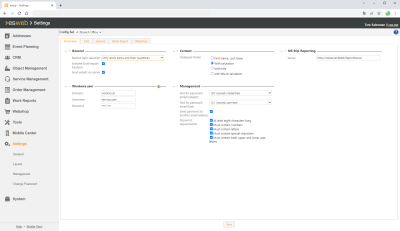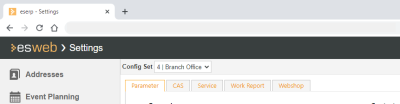Parameters
The basic esweb settings for system management, sending emails, and user management are made on the Settings | General | Parameters tab.
General | Administration | Basic settings authorization is required in order to display and edit these settings.
Settings set
If you have a license for further Office branches, you can collect certain settings together into a Settings set.
If you have recorded several Settings sets, use the drop down menu to select a Settings set and the associated settings that you want to edit.
If you make settings in this type of settings form, they will only be saved in the settings set that is currently active.
Additional information about the Settings set functionality (creating a Settings set, Assignment to an Office branch) is found under Settings sets.
'General' area
Item selection restriction
This setting controls which items are listed in the item selection windows for esweb.
If the item master data is extensive, restricting the number of items shown in the selection can have a positive effect on how the program runs in mobile operation of esweb.
The following restriction settings are possible:
None
All items are shown for selection.
Warehouse items only
Only the items that are present in the user's warehouse are available for selection.
Only warehouse items and their quantities
Only the items that are present in the user's warehouse and which have a stock level greater than 0 are available for selection.
If this option is set, all list views will include an additional  button, which can be used to save the list in various formats (including as a Microsoft Excel document).
button, which can be used to save the list in various formats (including as a Microsoft Excel document).
Activating the Send emails via server option enables emails to be sent from esweb (for example user acesses and labor reports).
Central transmission is then performed by the esBusiness server service, so it is necessary to first set up email communication using the configuration program of the esBusiness server.
Also see esBusiness server - Outbox server
Emails cannot be sent if the Send emails via server option is not activated.
'Contact person' area
Displayed name
Specifies the format used to display the names of Contact persons in esweb.
'MS SQL reporting' area
Server
Specifies the connection between esweb and the MS SQL report server so that MS SQL reports can be displayed for the Dashboard, for example.
Also see Configure web service URL
A Microsoft SQL server with MS Reporting Services configured on it is required for the use of the MS SQL Reporting functions.
Also see Microsoft Reporting Services
The corresponding functions are not available if a Firebird SQL server is used.
'Windows user' area
Domain / Username / Password
Enter the access data of a Windows user who has access to the System documents and the Microsoft SQL Reporting server.
Also see- esweb - Object management | Systems | Documents
'User management' area
Text block for password email (Subject)
Previously recorded text blocks can be selected here for sending esweb access data by email. Text modules can be recorded in multiple languages and it is also possible to use text modules to access the data of the particular process.
Text modules can be recorded and edited under Settings | General | General | References | Text modules. A text category can be assigned to a text module.
Text categories are defined under Settings | General | General | References | Text categories.
Text block for password email (Text)
Previously recorded text blocks can be selected here for sending esweb access data by email. Text modules can be recorded in multiple languages and it is also possible to use text modules to access the data of the particular process.
Text modules can be recorded and edited under Settings | General | General | References | Text modules. A text category can be assigned to a text module.
Text categories are defined under Settings | General | General | References | Text categories.
Also send password email to any email address
If you activate this option, you can enter any email address to which the access data is sent when creating a new user account.
If the option is not activated, only the email address that is present in the particular data set (personnel or contact person) can be used.
Password requirements
The password settings are managed in this area as well as other things.
When esweb is started, the entered password is checked for correctness when logging in.
It is recommended that all five options are activated to give the best possible security.
There is no security if none of the options are activated. This is recommended for a test environment.
At least eight characters
The password must contain at least eight characters if this option is activated.
Must include numbers
The password must contain at least one number if this option is activated.
A password that consists only of letters or letters and special characters is not allowed if this option is activated.
Must include letters
The password must contain at least one letter if this option is activated.
A password that consists only of numbers or numbers and special characters is not allowed if this option is activated.
Must include special characters
The password must contain at least one special character if this option is activated.
Possible special characters
# + * ? ! § $ & ( )
Must include UPPER and lower case letters
The password must contain at least one lower case and one upper case character if this option is activated.
If the rules for password security are subsequently changed, this can lead to users being asked to change their passwords the next time that they log on, as their password no longer meets the security requirements. THis also applies to users of the esmobile app.
Saving the settings
After you have made changes, save the settings using the Save button located in the lower part of the settings tab. A corresponding message is displayed at the bottom of the web page if the save process was successful.

If you switch to another settings tab without saving any changes first, the changes will be lost.