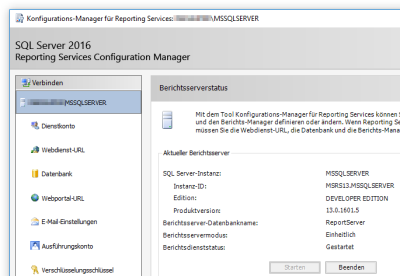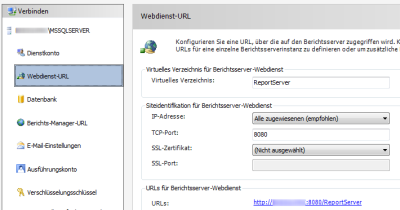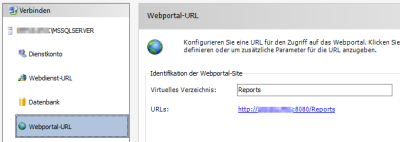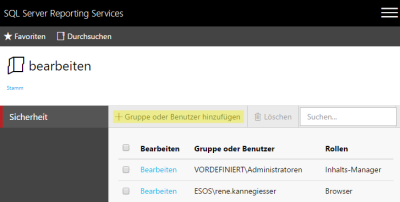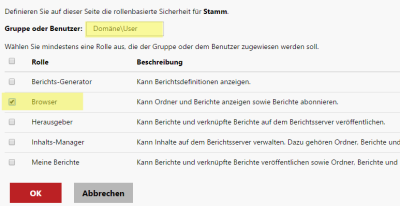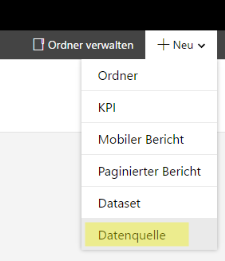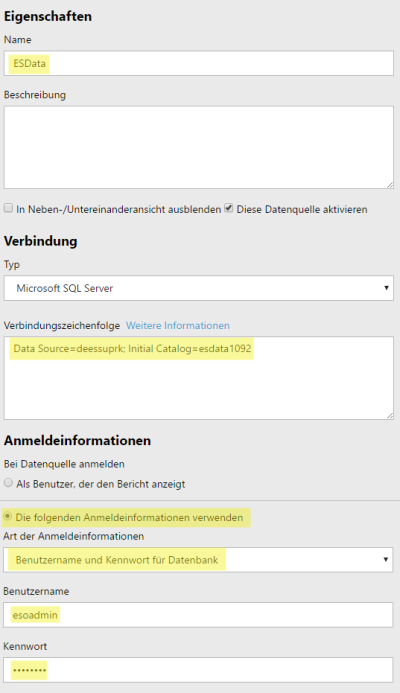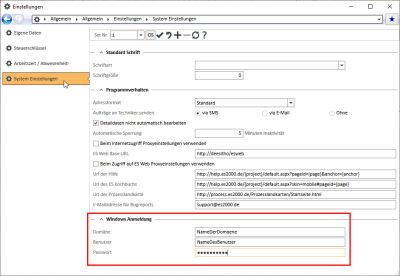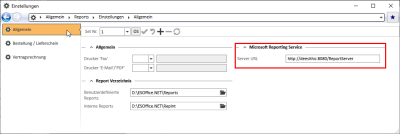Configuration
The configuration information has been purposely kept short and should be seen as a step by step guide. The supporting screenshots only show examples, which may differ according to system.
Some of the steps may already have been completed. These should nevertheless be checked to see that they are correct.
The following screenshots refer to installation of Microsoft Reporting Services for an M SSQL Server 2016.
MSRS Configuration Manager
The configuration manager for Microsoft Reporting Services (MSRS) is usually found in the following path:
%Programs%\Microsoft SQL Server\[SQL Server Instance]\Tools\Binn\RSConfigTool.exe
Configure web service URL
If not already present, an URL must be configured to enable the web service of the Reporting Services to be accessed. This will result in the URL that is used in the report settings in eserp.
Generate MSRS database
If not already present, the database(s) for the Reporting Services must be created in the Microsoft SQL Server.
This is done using the assistant, which can be opened using Edit database.
The MSSQL user that is used for the login is assigned the sysadmin role.
Open web portal URL
http://my_server:8080/Reports
New group / user assignment
The Windows user (Domain\User) that must be authorized to execute the reports must be given at least Browser authorization here. The new role assignment is made under the main item Folder settings.
Create and name a new data source and enter the connection string.
The name of the new data source is ESData
The connection string must be matched to your system, for example: Data Source=[my_server]; Initial Catalog=esdata
eserp basic settings for Windows login
The access data for a Windows user is recorded in eserp under Settings | General | General | System settings - 'Windows login' area.
This could, for example, be the Windows user that was used already to create the Reporting Services database.
eserp basic settings Server URL
The Server URL from the configuration manager for web services URL is entered in eserp under Settings | General | Reports | Settings | General - 'Microsoft Reporting Service' area. Also see Configure web service URL.
Once all the foregoing steps have been completed, the Reporting Services will be ready to use.
You can now upload the corresponding reports and link them with eserp.
es2000 does not make any recommendation regarding the suitability of the above information. Errors and exceptions are excluded and no responsibility is accepted for the information provided. The statements are simply descriptions and do not guarantee the consistency of the products. The information may also in part be an attempt to assist you with a task even if the product itself is not specifically designed for this purpose.