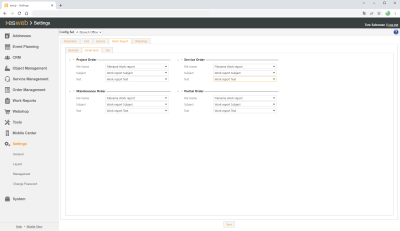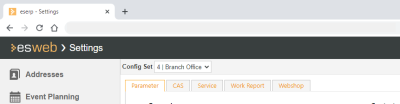Email texts
The settings for sending labor reports by email are made on the Settings | General | Labor report - Email texts tab. Depending on the order type, text modules that specify the file name can be assigned to the email Subject and the email text for sending emails.
Also see Requirements for sending labor reports as emails
General | Administration | Basic settings authorization is required in order to display and edit these settings.
Settings set
If you have a license for further Office branches, you can collect certain settings together into a Settings set.
If you have recorded several Settings sets, use the drop down menu to select a Settings set and the associated settings that you want to edit.
If you make settings in this type of settings form, they will only be saved in the settings set that is currently active.
Additional information about the Settings set functionality (creating a Settings set, Assignment to an Office branch) is found under Settings sets.
'Project order' area
You can select Text modules previously recorded here when sending emails from an Order. Text modules can be recorded in multiple languages and it is also possible to use text modules to access the data of the particular process, such as the labor report number, for example.
These settings can also be made in esoffice under Settings | Project | Project management | Settings | Order - 'Text module' area.
Text modules can be recorded and edited under Settings | General | General | References | Text modules. A text category can be assigned to a text module.
Text categories are defined under Settings | General | General | References | Text categories.
If a previously recorded Text module is not available in the selection, check whether a Text category with a corresponding Process type for the relevant Order type has been assigned to the Text module.
File name
Select a Text module here that you previously recorded for the File name of the Labor report for sending Labor reports by Email.
You can only select Text modules here that are linked by their Text category to the Process type Labor report.
Subject
Select a Text module here that you previously recorded for the Email subject line for sending Labor reports by Email.
You can only select Text modules here that are linked by their Text category to the Process type Labor report.
Text
Select a Text module here that you previously recorded for the Email body text for sending Labor reports by Email.
'Service order' area
You can select Text modules previously recorded here when sending emails from an Order. Text modules can be recorded in multiple languages and it is also possible to use text modules to access the data of the particular process, such as the labor report number, for example.
These settings can also be made in esoffice under Settings | Service | Service management | Settings | Service order - 'Text module' area.
Text modules can be recorded and edited under Settings | General | General | References | Text modules. A text category can be assigned to a text module.
Text categories are defined under Settings | General | General | References | Text categories.
If a previously recorded Text module is not available in the selection, check whether a Text category with a corresponding Process type for the relevant Order type has been assigned to the Text module.
File name
Select a Text module here that you previously recorded for the File name of the Labor report for sending Labor reports by Email.
You can only select Text modules here that are linked by their Text category to the Process type Labor report.
Subject
Select a Text module here that you previously recorded for the Email subject line for sending Labor reports by Email.
You can only select Text modules here that are linked by their Text category to the Process type Labor report.
Text
Select a Text module here that you previously recorded for the Email body text for sending Labor reports by Email.
'Maintenance order' area
You can select Text modules previously recorded here when sending emails from an Order. Text modules can be recorded in multiple languages and it is also possible to use text modules to access the data of the particular process, such as the labor report number, for example.
These settings can also be made in esoffice under Settings | Service | Service management | Settings | Inspection order - 'Text module' area.
Text modules can be recorded and edited under Settings | General | General | References | Text modules. A text category can be assigned to a text module.
Text categories are defined under Settings | General | General | References | Text categories.
If a previously recorded Text module is not available in the selection, check whether a Text category with a corresponding Process type for the relevant Order type has been assigned to the Text module.
File name
Select a Text module here that you previously recorded for the File name of the Labor report for sending Labor reports by Email.
You can only select Text modules here that are linked by their Text category to the Process type Labor report.
Subject
Select a Text module here that you previously recorded for the Email subject line for sending Labor reports by Email.
You can only select Text modules here that are linked by their Text category to the Process type Labor report.
Text
Select a Text module here that you previously recorded for the Email body text for sending Labor reports by Email.
'Partial order' area
You can select Text modules previously recorded here when sending emails from an Order. Text modules can be recorded in multiple languages and it is also possible to use text modules to access the data of the particular process, such as the labor report number, for example.
These settings can also be made in esoffice under Settings | Project | Project management | Settings | Partial order - 'Text module' area.
Text modules can be recorded and edited under Settings | General | General | References | Text modules. A text category can be assigned to a text module.
Text categories are defined under Settings | General | General | References | Text categories.
If a previously recorded Text module is not available in the selection, check whether a Text category with a corresponding Process type for the relevant Order type has been assigned to the Text module.
File name
Select a Text module here that you previously recorded for the File name of the Labor report for sending Labor reports by Email.
You can only select Text modules here that are linked by their Text category to the Process type Labor report.
Subject
Select a Text module here that you previously recorded for the Email subject line for sending Labor reports by Email.
You can only select Text modules here that are linked by their Text category to the Process type Labor report.
Text
Select a Text module here that you previously recorded for the Email body text for sending Labor reports by Email.
Saving the settings
After you have made changes, save the settings using the Save button located in the lower part of the settings tab. A corresponding message is displayed at the bottom of the web page if the save process was successful.

If you switch to another settings tab without saving any changes first, the changes will be lost.