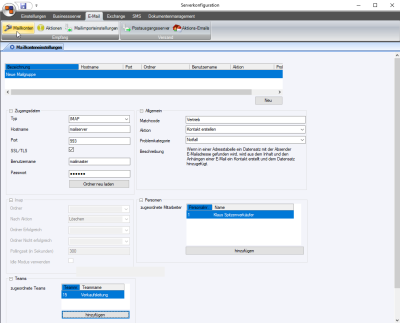Mail account settings
Monitoring of email postboxes is configured in the Mail account settings.
When an email is received in a monitored inbox, various actions can be performed. For example, a contact entry can be created automatically from the email and assigned to the sender.
Create mail group
A mail group must be created first by clicking on the New button before certain settings can be made on this tab.
The entry New mail group is made in the Mail groups list and other fields on the tab are enabled for editing.
Delete mail group
You can delete a mail group by right clicking on the corresponding group in the list and selecting Delete from the context menu.
The mail group and its associated settings will be deleted immediately.
'Access data' area
Type
Select the mail server type here. IMAP or Exchange (EWS![]() What is CAS?
CAS (computer aided selling) refers to the support for the entire sales or marketing operation by means of modern information technology, with the aim of making the sales operation faster, more economical, and more efficient. Client specific information (contact persons, decision makers, conversation history, actions, etc.) are recorded here and can be recalled at any time.) can be selected.
What is CAS?
CAS (computer aided selling) refers to the support for the entire sales or marketing operation by means of modern information technology, with the aim of making the sales operation faster, more economical, and more efficient. Client specific information (contact persons, decision makers, conversation history, actions, etc.) are recorded here and can be recalled at any time.) can be selected.
Different entry fields will be available depending on the mail server type.
An esExchange license is required if the esExchange type is selected.
A Multi Exchange license is required for connection to multiple Exchange servers.
IMAP type
Host name / Ip address of the IMAP server (mail server).
Port
The port to which the connection is made.
The default port for IMAP is 143 and for IMAP via SSL it is 993.
SSL / TLS
Specifies whether SSL or TLS![]() User friendliness encryption is used for the connection.
User friendliness encryption is used for the connection.
If the option is activated, SSL / TLS encryption is used to set up the connection.
It may be necessary to adjust the port used accordingly when this option is activated.
Username
The user name for the mail account on the IMAP server.
Password
The password for the mail account on the IMAP server.
Reload folders
After the access data for the mail server connection has been entered, the list of mail directories can be loaded from the mail server using the Relaod folders button. The folders / directories are then available for selection in the other entry fields.
Exchange (EWS) type
PO box
Enter the mailbox for the Exchange connection here.
Exchange connection
If there are several connections to Exchange servers, you can select a connection here. The Add connection button opens the optional esExchange module where you can configure a connection to the Exchange server.
Connections for Exchange servers can be created under Exchange | esExchange, also see Configuration.
Add connection
The Add connection button opens the optional esExchange module where you can configure a connection to the Exchange server.
Also see esExchange - Configuration
Reload folder
After the access data for the mail server connection has been entered, the list of mail directories can be loaded from the mail server using the Relaod folders button. The folders / directories are then available for selection in the other entry fields.
IMAP area
Folder
The IMAP folder to be monitored.
Following action
What is to happen to the email after tha action has been performed is specified here. The following actions are available:
No action
The email remains in the mailbox and is marked as processed.
Delete
The email is deleted from the mailbox.
Move
The email is moved to another folder.
Successful folder
This specifies the folder in the mailbox to which successfully processed emails are moved.
This option is only taken if Move is selected under Following action.
Unsuccessful
This specifies the folder in the mailbox to which unsuccessfully processed emails are moved. This option is only taken if Move is selected under Following action.
Polling time
Specifies the time period between checking the IMAP mail account for new messages. The connection to the IMAP server is broken between each check of the mail account.
Values of less than 30 seconds will be rounded up to 30 seconds.
This entry is only used if the Use idle mode option is not set.
Use idle mode
If this option is set, the connection to the IMAP server is kept open continuously and the business server informed directly of new emails. If the connection to the IMAP server is interrupted, for example due to network problems, the system will try every 10 minutes to reestablish the connection.
General area
Matchcode
Brief description of the mail account
Action
Select the Action here that is to be performed on incoming emails.
You can configure the actions under Actions.
Available actions
Create contact
If a data set with the sender's email address is found in an address table, a contact entry is created from the content and attachments and added to the data set.
Problem category
Select a problem category here. Problem categories are used to classify a service call according to the severity of the notified fault. The significances and the corresponding service levels are assigned through the problem category.
The problem category of a service call can also be edited subsequently. The changes are saved and shown in the History.
A Service level can also be set automatically from the Problem specification if the corresponding details have been recorded for the Problem categories in the references.
Problem categories are recorded under Settings | Service | Service management | References | Problem categories.
Outgoing email contacts
If the recipient of an email is found in the address tables, a contact entry with the contents of a sent email is created for the corresponding data set.
Problem category
Select a problem category here. Problem categories are used to classify a service call according to the severity of the notified fault. The significances and the corresponding service levels are assigned through the problem category.
The problem category of a service call can also be edited subsequently. The changes are saved and shown in the History.
A Service level can also be set automatically from the Problem specification if the corresponding details have been recorded for the Problem categories in the references.
Problem categories are recorded under Settings | Service | Service management | References | Problem categories.
Create contact (incoming as outgoing)
If a data set with the sender's email address is found in an address table, a contact entry is created from the content and attachments and added to the data set, whereby the further recipients are checked and not the sender.
Problem category
Select a problem category here. Problem categories are used to classify a service call according to the severity of the notified fault. The significances and the corresponding service levels are assigned through the problem category.
The problem category of a service call can also be edited subsequently. The changes are saved and shown in the History.
A Service level can also be set automatically from the Problem specification if the corresponding details have been recorded for the Problem categories in the references.
Problem categories are recorded under Settings | Service | Service management | References | Problem categories.
Import Helpdesk mail and create contacts
If a call number (service call) is found in the email subject line, a contact entry is made to the corresponding service call.
Emails that cannot be linked to a service call are saved in the database for manual processing (Service | Helpdesk | Open helpdesk emails).
Problem category
Select a problem category here. Problem categories are used to classify a service call according to the severity of the notified fault. The significances and the corresponding service levels are assigned through the problem category.
The problem category of a service call can also be edited subsequently. The changes are saved and shown in the History.
A Service level can also be set automatically from the Problem specification if the corresponding details have been recorded for the Problem categories in the references.
Problem categories are recorded under Settings | Service | Service management | References | Problem categories.
Import Helpdesk mail, create contacts, create service calls
If a call number (service call) is found in the email subject line, a contact entry is made to the corresponding service call.
A service call is created automatically if the sender's email address is found in the database.
Emails that cannot be linked to a service call are saved in the database for manual processing (Helpdesk | Open helpdesk emails).
Problem category
Select a problem category here. Problem categories are used to classify a service call according to the severity of the notified fault. The significances and the corresponding service levels are assigned through the problem category.
The problem category of a service call can also be edited subsequently. The changes are saved and shown in the History.
A Service level can also be set automatically from the Problem specification if the corresponding details have been recorded for the Problem categories in the references.
Problem categories are recorded under Settings | Service | Service management | References | Problem categories.
Import Helpdesk mails
The emails data are saved in the database for manual processing (Helpdesk | Open helpdesk emails).
Problem category
Select a problem category here. Problem categories are used to classify a service call according to the severity of the notified fault. The significances and the corresponding service levels are assigned through the problem category.
The problem category of a service call can also be edited subsequently. The changes are saved and shown in the History.
A Service level can also be set automatically from the Problem specification if the corresponding details have been recorded for the Problem categories in the references.
Problem categories are recorded under Settings | Service | Service management | References | Problem categories.
Persons area
Assigned employee
The employees assigned to this mail account are displayed here.
Further employees can be assigned from the personnel master data using the Add button.
Teams area
The teams assigned to this mail account are displayed here.
Further teams can be assigned using the Add button. Several employees can be assigned to a team.
Teams are created under Settings | General | General | References | Teams.
An employee can be assigned to several teams under Office | Personnel | Details I - 'Teams' area in the personnel master data.