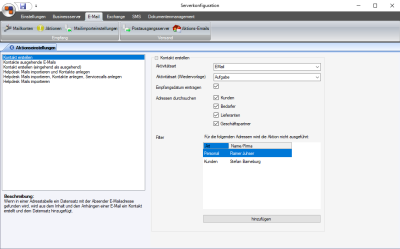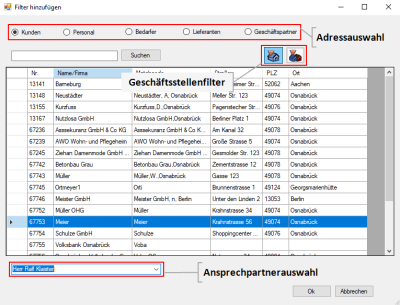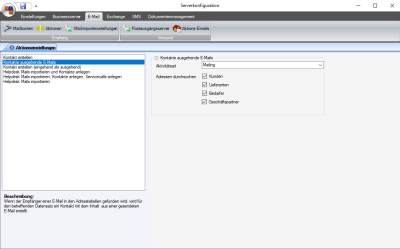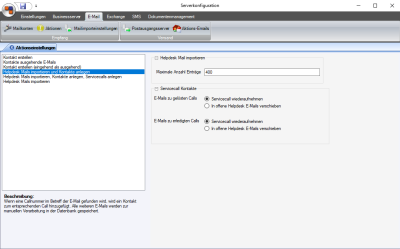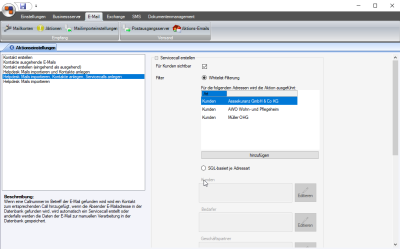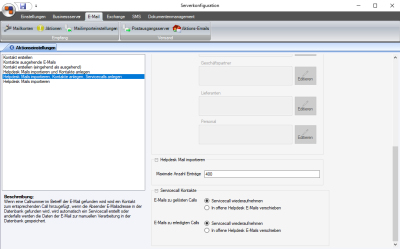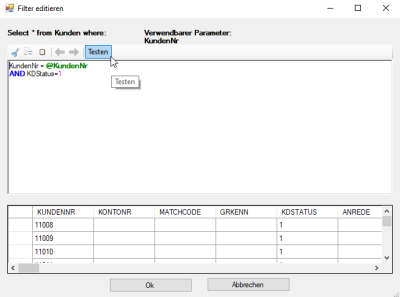Actions
Various actions that control how incoming mails are handled can be selected when setting up the mail accounts. Each of these preset actions has its own settings.
The settings for the predefined actions can be made under Email | Actions.
Available actions
'Create contact' action
If a data set with the sender's email address is found in an address table, a contact entry is created from the content and attachments and added to the data set.
Create contact area
Activity type / Activity type (follow up)
You can set the activity type to be assigned to the created contact entry with the Create contact activity.
Activity types are recorded in the corresponding reference table (Settings | Office | General | References | Activity types).
Activity type (follow up)
A follow up can be created for an employee or a team when a contact is created. The activity type for the follow up can be correspondingly selected here.
Enter received date
If this option is activated, the received date of the email is used for the contact. This corresponds to the date when the contact was created. If the option is not activated, the transmission information in the email is used to determine the contact date.
Search addresses
Specify here the address types (clients, potential clients, vendors, and business partners) to be searched for a match with the incoming email (sender's email address).
Subquery
The filters can be used if, for example, a contact is not to be created for a certain recipient automatically.
You can use the Add button to open a selection window.
Filter selection window
Various criteria are available in this selection window. You can select from various address types and set the office branch filter if available. This filter shows either the addresses for the active office branch or of all office branches.
Furthermore, the selection can be restricted to one address or to various contact persons for one address, for example. This uses the Contact person selection field.
If this field is empty, the selected address will be entered in the filter. If there is a contact person entered in this field, they will be used.
The emails will always be assigned as far as possible to the corresponding process (for example: Clients) and if necessary provided with a follow up in eserp.
Automatic assignment not possible
If emails cannot be imported because the email address is unknown or is present several times for different processes, the emails will be placed in the Unsuccessful folder specified in the Mail import settings area, along with an additional text note indicating the reason for the unsuccessful import.
'Outgoing email contacts' action
If the recipient of an outgoing email is found in the address tables, a contact entry with the contents of a sent email is created for the corresponding data set.
Outgoing email contacts area
Activity type
Specify here the Activity type that is to be assigned to the contact entry for outgoing emails.
Activity types are recorded in the corresponding reference table (Settings | Office | General | References | Activity types).
Search addresses
Specify here the address types (clients, potential clients, vendors, and business partners) to be searched for a match with the outgoing email (recipient's email address).
'Create contact (incoming as outgoing)' action
If a data set with the sender's email address is found in an address table, a contact entry is created from the content and attachments and added to the data set, whereby the further recipients are checked and not the sender.
Create contact (incoming as outgoing) area
Activity type
Specify here the Activity type that is to be assigned to the contact entry for incoming and outgoing emails.
Activity types are recorded in the corresponding reference table (Settings | Office | General | References | Activity types).
Search addresses
Specify here the address types (clients, potential clients, vendors, and business partners) to be searched for a match with the incoming and outgoing email (incoming: sender's email address; outgoing: recipient's email address).
'Import Helpdesk mail and create contacts' action
If a service call number is found in the email subject line, a contact entry is made to the corresponding service call.
Emails that cannot be linked to a service call are saved in the database for manual processing (Service | Help desk | Open helpdesk emails).
'Import Helpdesk mail' area
Maximum number of entries
Only the number of emails specified here will be imported into the open Helpdesk emails (Spam protection).
'Service call contacts' area
Emails for solved calls
Here you can define whether existing but closed service calls (Solved status) are automatically reopened when a corresponding email is received or whether these emails are saved first in the database for manual processing (Helpdesk | Open Helpdesk emails).
Emails for completed calls
Here you can define whether existing but fully completed service calls (Completed status) are automatically reopened when a corresponding email is received or whether these emails are saved first in the database for manual processing (Helpdesk | Open Helpdesk emails).
If the Reopen service call option is selected in the settings for Emails for solved / completed calls, then it is possible that automatically reopened service calls may be overlooked.
Only use this option if there is a concrete concept in place for dealing with the service calls of absent employees, etc.
'Import Helpdesk mail, create contacts, create service calls' action
If a service call number is found in the incoming email subject line, a contact entry is made to the corresponding service call.
A service call is created automatically if the sender's email address is found in the database.
Emails that cannot be linked to a service call are saved in the database for manual processing (Helpdesk | Open helpdesk emails).
'Create service call' area
Visible to clients
Allows all the service calls created by the esBusiness server to be made visible to the client (publish). The client can then view the service call in the esweb Helpdesk.
Subquery
The action includes two different filter functions that specify the addresses for which a call is created automatically when an email is received.
Whitelist filter
An import is only done for the addresses recorded here.
SQL based for each address type
An SQL statement can be defined as a filter for each address type (clients, potential clients, business partners, vendors, personnel). These SQL statements can be configured and tested in a special dialog.
Import is only done for addresses that match this SQL statement filter.
Emails for all clients who have ClientStatus 1 are to be imported.
ClientNo = @ClientNo
AND KDStatus=1
The Select * from <Table> where command is placed in front of the entered statement automatically and must not, therefore, be specifically entered.
If no SQL statement is given, the incoming emails for all addresses will be imported.
'Import Helpdesk mail' area
Maximum number of entries
Only the number of emails specified here will be imported into the open Helpdesk emails (Spam protection).
'Service call contacts' area
Emails for solved calls
Here you can define whether existing but closed service calls (Solved status) are automatically reopened when a corresponding email is received or whether these emails are saved first in the database for manual processing (Helpdesk | Open Helpdesk emails).
Emails for completed calls
Here you can define whether existing but fully completed service calls (Completed status) are automatically reopened when a corresponding email is received or whether these emails are saved first in the database for manual processing (Helpdesk | Open Helpdesk emails).
If the Reopen service call option is selected in the settings for Emails for solved / completed calls, then it is possible that automatically reopened service calls may be overlooked.
Only use this option if there is a concrete concept in place for dealing with the service calls of absent employees, etc.
'Import Helpdesk mails' action
The emails data are saved in the database for manual processing (Helpdesk | Open helpdesk emails).
'Import Helpdesk mail' area
Maximum number of entries
Only the number of emails specified here will be imported into the open Helpdesk emails (Spam protection).