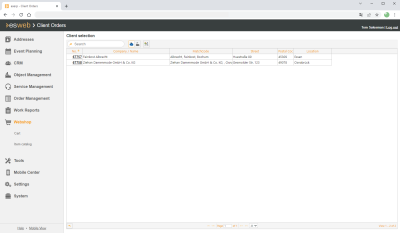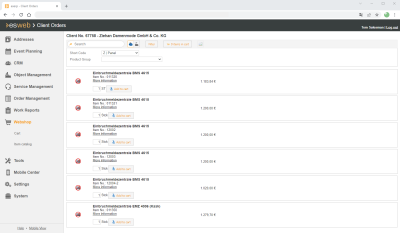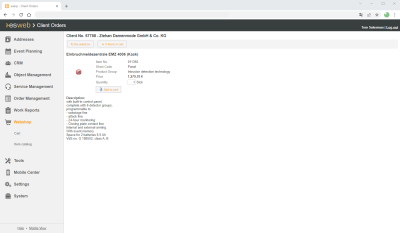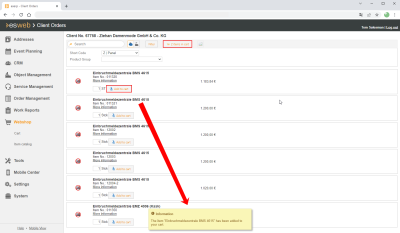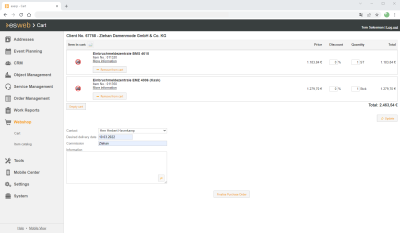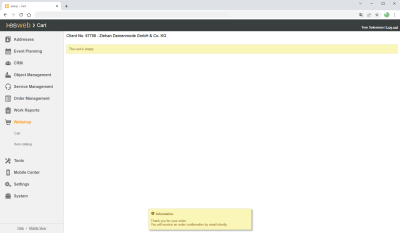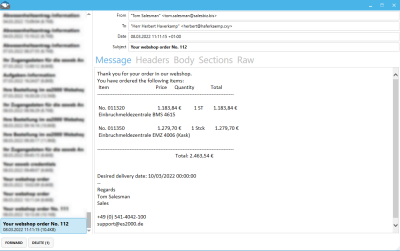Employee view
The esweb webshop page view for employees differs from the client view.
Webshop view for an employee
External programs | ES Web | ES Web client purchase orders authorization is required to make purchase orders in the webshop for clients.
The Webshop menu command is not displayed for employees (personnel) unless this authorization is present.
Client purchase orders
The employee / technician can order items for the client under Client purchase orders by adding them to the shopping basket.
Placing a client purchase order
-
Select the Webshop | Item catalog menu command in esweb.
The Client selection is displayed.
-
Click on a Client number in the No. column to select the corresponding client.
The available items will be shown in the item catalog for selection.
The list of items can be restricted using the Short code and Product group filters. There is also a search function. The search and filter functions can be combined as required. The sort order can be switched between the Item number and the Item name (in ascending or descending order).
The selection of the items available for selection in the webshop can be restricted under esweb | Settings | General | Webshop - 'Item filter' area using the Item status.
-
You can use the Add to basket button to directly add items and quantities to the basket.
You can open the detail view for an item, which also includes the item long text, using the More information link. You can view the image full size by clicking on it.
-
Add all the items required to the shopping basket. A corresponding message is displayed when you add items to the basket. The number of different items already in the basket is displayed above the item list.
-
When all the required items are in the shopping basket, select the Webshop | Shopping basket menu command. The Client selection is displayed.
-
Click on a Client number in the No. column to select the corresponding client.
The shopping basket for the client is displayed. The items in the basket including prices can be checked again and changed if necessary.
Remove from basket deletes an item from the shopping basket. Clear basket cancels the entire purchase.
The quantities can also be increased or reduced manually. The total cost is recalculated after any changes by clicking on the Update button.
Before the purchase order is completed, a Contact person can be selected. If required, enter a Preferred delivery date, Commission, as well as any general Information about the purchase order.
-
When the process is completed using Complete purchase order, a confirmation message is displayed and the client will automatically be snt an order confirmation by email if this has been set.
For an order confirmation to be sent by email, a valid email address must be recorded against the selected contact person in eserp.
The settings for an order confirmation email are specified under Settings | General | Webshop - 'Purchase order confirmation email' area.
-
This completes a customer purchase order. The purchase order can be processed further in eserp under Project | Orders received.