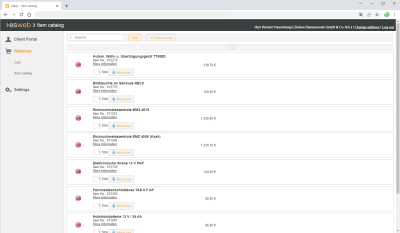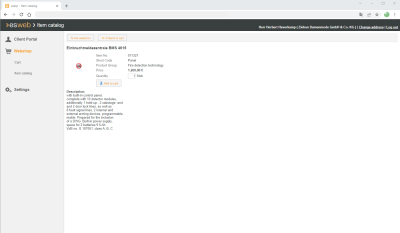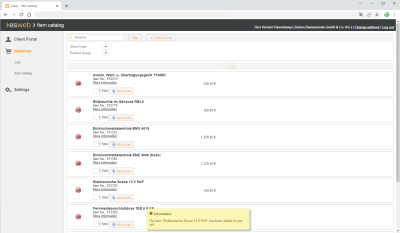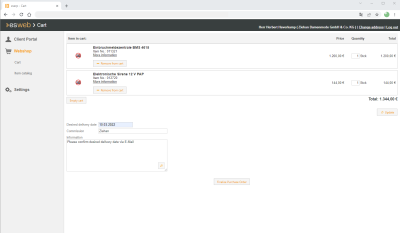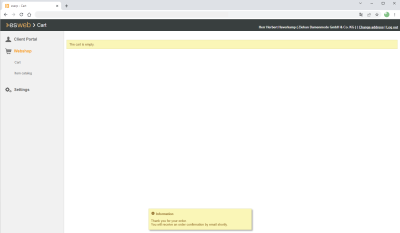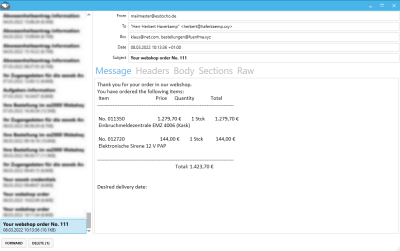Client view
The esweb webshop page view for clients differs from the internal view for employees.
Webshop view for a client
Separate access must be created for the client / contact person to be able to make client purchase orders in the webshop. The webshop is only accessible to registered users.
Item catalog
The available items are shown in the item catalog for selection by the client.
The list of items can be restricted using the Short code and Product group filters. There is also a search function. The search and filter functions can be combined as required. The sort order can be switched between the Item number and the Item name (in ascending or descending order).
The selection of the items available for selection in the webshop can be restricted under esweb | Settings | General | Webshop - 'Item filter' area using the Item status.
Items and quantities are added directly to the order using the Add to basket button.
You can open the detail view for an item, which also includes the item long text, using the More information link. You can view the image full size by clicking on it.
The item can also be added to the basket from here. The display 0 items in basket in the upper area changes to show the number of items in the basket and you can continue shopping from here.
Placing an item in the basket is additionally confirmed as follows:
Shopping basket
The items in the basket including prices can be checked again and changed if necessary.
Remove from basket deletes an item from the shopping basket. Clear basket cancels the entire purchase.
The quantities can also be increased or reduced manually. The total cost is recalculated after any changes by clicking on the Update button.
Before the purchase order is completed, the client can enter a Preferred delivery date, Commission, and any general Information about the purchase order.
When the process is completed with Complete purchase order, the client will automatically receive an order confirmation by email as well as a confirmation message, depending on the settings.
Email order confirmation
The settings for an order confirmation email are specified under Settings | General | Webshop - 'Purchase order confirmation email' area.