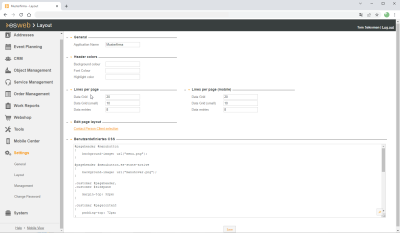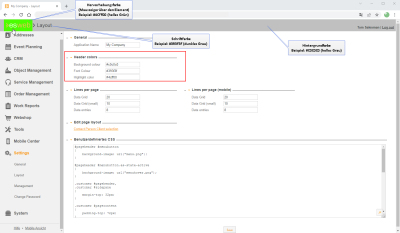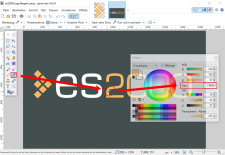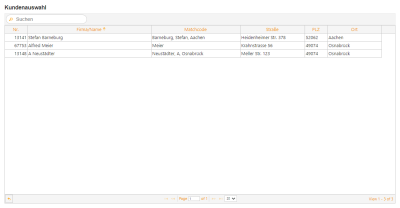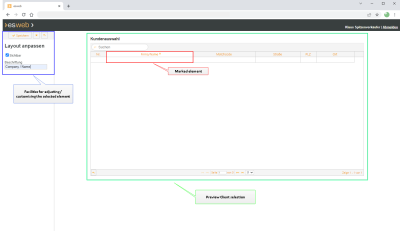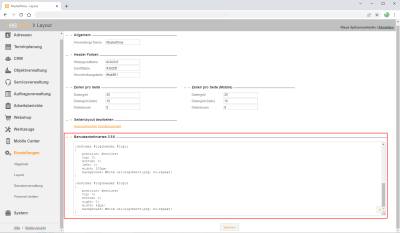Layout
You can change the layout and look of esweb using the Settings | Layout menu command.
'General' area
Application name
Enter a name that is displayed instead of esweb. If you do not enter anything here, the name esweb will be used for the entire website.
If you add the esweb website to your favorites, your personalized name will also appear here.
'Header colors' area
You can adjust the color of the page header.
You can enter hexadecimal values for the background color, font color, and highlight color.
Enter the hexadecimal values for the desired colors and click on the Save button. The changed colors will be displayed immediately.
Determine color values
The hexadecimal color values for your company colors can be determined using the paint.net program or Gimp, for example.
'Lines per page' area
The following values refer to the esweb desktop view.
Data grid
This value sets the number of lines that are to be displayed in a data list (data grid), for example in a client list.
Data grid (small)
This value sets the number of lines that are to be displayed in a small data list (data grid), for example in a list of contacts.
Data boxes
This value sets the number of lines on a page that are to be occupied by data boxes.
'Lines per page (mobile)' area
The following values refer to the esweb mobile view.
Data grid
This value sets the number of lines that are to be displayed in the mobile view in a data list (data grid), for example in a client list.
Data grid (small)
This value sets the number of lines that are to be displayed in the mobile view in a small data list (data grid), for example in a list of contacts.
Data boxes
This value sets the number of lines on a page in the mobile view that are to be occupied by data boxes.
'Edit page layout' area
Contact person client selection
You can customize the page for selecting a client. The client selection is displayed when a contact person who has been assigned several clients logs in.
Assigning a contact person to several clients
One contact person can be assigned to several clients, for example an IT technician who looks after several companies. An assignment can also be made for this in esweb User management.
The user can log in for all the marked clients shown under Further clients. A query to this effect will be displayed on the web inteface at log in.
Selection from the viewpoint of the client user logging in
The client selection for contact persons can be adjusted under Settings | Layout - 'Edit page layout' area.
Click on the Contact person client selection link to open the Client selection list for customizing.
Click on the element that you want to customize. In the Layout area, you can then edit the element Label, or specify whether the element is shown or not (Visible option).
You can save the changes using the  Save button.
Save button.
Cancel changes
Click on the  Cancel button to cancel the customizing process.
Cancel button to cancel the customizing process.
Reset changes (customizing)
Click on the  Reset button in the Layout area.
Reset button in the Layout area.
A warning message is displayed:
Do you really want to reset the customized settings for this page? Warning: All settings made on this page will be lost.
To reset the customized settings, click on the OK button in the message.
'User defined CSS' area
You can use CSS in this text field to make individual changes to esweb.
To change the CSS![]() Cascading Style Sheets is a stylesheet language for electronic documents and is one of the core languages of the worldwide web together with HTML and JavaScript. CSS is used to create layout instructions that are used above all with the markup languages HTML and XML (for example for SVG)., you should have extended knowledge of web design and experience in using the CSS formating language.
Cascading Style Sheets is a stylesheet language for electronic documents and is one of the core languages of the worldwide web together with HTML and JavaScript. CSS is used to create layout instructions that are used above all with the markup languages HTML and XML (for example for SVG)., you should have extended knowledge of web design and experience in using the CSS formating language.