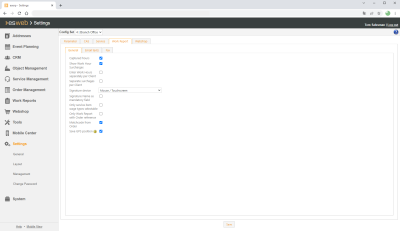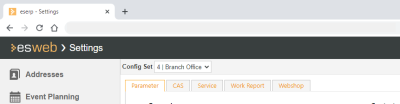Overall
The fundamental settings for labor reports are made on the Settings | General | Labor report - General tab.
General | Administration | Basic settings authorization is required in order to display and edit these settings.
Settings set
If you have a license for further Office branches, you can collect certain settings together into a Settings set.
If you have recorded several Settings sets, use the drop down menu to select a Settings set and the associated settings that you want to edit.
If you make settings in this type of settings form, they will only be saved in the settings set that is currently active.
Additional information about the Settings set functionality (creating a Settings set, Assignment to an Office branch) is found under Settings sets.
General labor report settings
Record in hours
If this option is activated, times will be recorded in hours. If not, they will be recorded in minutes.
Show work time surcharges
Displays the surcharges with the labor reports.
Declare work time separately for client
Shows additional entry fields for Client work times (not bookkeeping).
Specify surcharges for client separately
Shows additional entry fields for Client surcharges (not bookkeeping).
Signature device
The device to be used for the signature.
Mouse / touchscreen is set by default.
The following selections are also available for notebooks and the use of the SignoPad: SignoSign Web (PDF), SignPlus (ActiveX) and Signotec Websocket Pad Server.
Also see Digital signature with Signotec Pad
Signature name is a required field
Activate this option if the name of the person signing is to be always shown in plain text.
Only service item wage types selectable
Only the wage types for which service items can be generated in eserp (eserp -> Settings | Bookkeepng | Labor report | References | Service item groups - 'Related service items' table) can be selected.
Labor report with order reference only
If this option is activated, labor reports cannot be entered without a order reference.
Matchcode from order
This option sets the matchcode of the labor report to the order matchcode automatically by default.
Save GPS location
Saves the GPS location of the employee when labor reports are closed.
Saving the settings
After you have made changes, save the settings using the Save button located in the lower part of the settings tab. A corresponding message is displayed at the bottom of the web page if the save process was successful.

If you switch to another settings tab without saving any changes first, the changes will be lost.