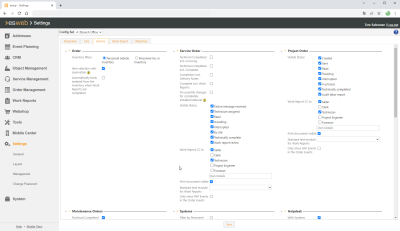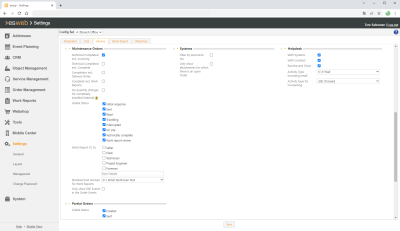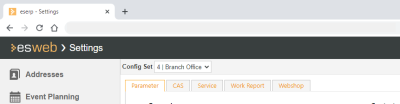Service
The settings for processing orders in esweb are made on the Settings | General | Service tab.
Fixed processes can be formed by specifying a general procedure for technicians to process orders in esweb.
General | Administration | Basic settings authorization is required in order to display and edit these settings.
The settings are divided into several areas.
Settings set
If you have a license for further Office branches, you can collect certain settings together into a Settings set.
If you have recorded several Settings sets, use the drop down menu to select a Settings set and the associated settings that you want to edit.
If you make settings in this type of settings form, they will only be saved in the settings set that is currently active.
Additional information about the Settings set functionality (creating a Settings set, Assignment to an Office branch) is found under Settings sets.
'Order' area
Warehouse filter
Specifies if the Vehicle store used for materials bookings is the warehouse number recorded in the eserp personnel master data (Office | Personnel | Details II - Vehicle store) or the personnel number that can be specified directly in the warehouse (Items | Warehouse | Details - 'Access' area).
Vehicle store limit
The store assigned to the employee must not exceed the maximum allowed number of 2,100 items, as the item data for the mobile solutions (esweb / esmobile) are drawn from the database. For this reason, the main warehouse should not be assigned to an employee as a vehicle store.
Book materials from warehouse automatically on completed labor reports
This setting causes any as yet unbooked materials to be booked out of the warehouse when labor reports are completed.
'Service orders' area
Settings for processing service orders are made here.
Technically completed incl. invoicing
If this option is activated: When the status of a service order is changed to Technically completed, the Invoicing option for this order is set.
Technically completed incl. completed
If this option is activated: When the status of a service order is changed to Technically completed, the Completed option for this order is set.
Complete incl. complete delivery slips
If the service order is set to Completed, all the associated delivery slips will also be set to Completed.
Complete incl. complete labor reports
If the service order is set to Completed, all the associated labor reports will also be set to Completed.
No quantity change when material fully installed
If the delivered materials have been fully installed, the quantity can no longer be changed. If you activate this option, the material supplied for a service order can be included in a labor report.
Visible status
Mark the status here that you want to have displayed in the particular lists. If an order has an order status that is not activated here, the corresponding order will not be displayed in the selection in esweb.
Statuses for service orders are managed in eserp under Settings | Service | Service management | References | Service order status.
You can define these statuses as required. Assignment of the created service order statuses to the statuses used in eserp (= program functionality) is done under Settings | Service | Service management | Settings | Service order - Status.
Labor report CC to
Here you can specify who is to receive a copy of the labor report by email.
You can select from Salespersons, Persons responsible, Technicians, Project engineers, and Construction managers.
You can also record an email address in the Own input field.
When the corresponding personnel type has been selected you must at the same time make sure that a valid email address has been recorded for the staff recorded there in the eserp personnel master data (Office | Personnel | Address).
Print document visible
Print documents of the corresponding order type can be viewed in esweb by the technician if the Print document visible option is activated.
The Print document visible setting only applies to the mobile view.
Standard text for labor reports
The Text block selected here is automatically used to fill out the Comment for labor reports entered using esweb.
Text modules can be recorded and edited under Settings | General | General | References | Text modules. A text category can be assigned to a text module.
Text categories are defined under Settings | General | General | References | Text categories.
Show PDP appointments only in order appointments
If this option is activated, only those orders for which the logged in user has an appointment in personnel deployment planning (PDP) for the selected week will be shown in the service orders in esweb. The dates in Appointment / Start of the corresponding order type will be ignored.
'Maintenance orders' area
Technically completed incl. invoicing
If this option is activated: When the status of an inspection order is changed to Technically completed, the Invoicing option for this order is set.
Technically completed incl. completed
If this option is activated: When the status of the inspection order is changed to Technically completed, the Completed option for this order is set.
Complete incl. complete delivery slips
If the inspection order is set to Completed, all the associated delivery slips will also be set to Completed.
Complete incl. complete labor reports
If the inspection order is set to Completed, all the associated labor reports will also be set to Completed.
No quantity change when material fully installed
If the delivered materials have been fully installed, the quantity can no longer be changed. If you activate this option, the material supplied for an inspection order can be included in a labor report.
Visible status
Mark the status here that you want to have displayed in the particular lists. If an order has an order status that is not activated here, the corresponding order will not be displayed in the selection in esweb.
Statuses for inspection orders are managed in eserp under Settings | Service | Service management | References | Inspection order status.
You can define these statuses as required. Assignment of the created inspection order statuses to the statuses used in eserp (= program functionality) is done under Settings | Service | Service management | Settings | Inspection order - Status.
Labor report CC to
Here you can specify who is to receive a copy of the labor report by email.
You can select from Salespersons, Persons responsible, Technicians, Project engineers, and Construction managers.
You can also record an email address in the Own input field.
When the corresponding personnel type has been selected you must at the same time make sure that a valid email address has been recorded for the staff recorded there in the eserp personnel master data (Office | Personnel | Address).
Print document visible
Print documents of the corresponding order type can be viewed in esweb by the technician if the Print document visible option is activated.
The Print document visible setting only applies to the mobile view.
Standard text for labor reports
The Text block selected here is automatically used to fill out the Comment for labor reports entered using esweb.
Text modules can be recorded and edited under Settings | General | General | References | Text modules. A text category can be assigned to a text module.
Text categories are defined under Settings | General | General | References | Text categories.
Show PDP appointments only in order appointments
If this option is activated, only those orders for which the logged in user has an appointment in personnel deployment planning (PDP) for the selected week will be shown in the maintenance / inspection orders in esweb. The dates in Appointment / Start of the corresponding order type will be ignored.
'Project orders' area
Visible status
Mark the status here that you want to have displayed in the particular lists. If a project order has a status that is not activated here, it will not be displayed in the selection in esweb.
Statuses for project orders are managed in eserp under Settings | Service | Service management | References | Project order status.
You can define these statuses as required. Assignment of the project order statuses created here to the statuses used in eserp (= program functionality) is done under Settings | Project | Project management | Settings | Order - Status.
Labor report CC to
Here you can specify who is to receive a copy of the labor report by email.
You can select from Salespersons, Persons responsible, Technicians, Project engineers, and Construction managers.
You can also record an email address in the Own input field.
When the corresponding personnel type has been selected you must at the same time make sure that a valid email address has been recorded for the staff recorded there in the eserp personnel master data (Office | Personnel | Address).
Print document visible
Print documents of the corresponding order type can be viewed in esweb by the technician if the Print document visible option is activated.
The Print document visible setting only applies to the mobile view.
Standard text for labor reports
The Text block selected here is automatically used to fill out the Comment for labor reports entered using esweb.
Text modules can be recorded and edited under Settings | General | General | References | Text modules. A text category can be assigned to a text module.
Text categories are defined under Settings | General | General | References | Text categories.
Show PDP appointments only in order appointments
If this option is activated, only those orders for which the logged in user has an appointment in personnel deployment planning (PDP) for the selected week will be shown in the project orders in esweb. The dates in Appointment / Start of the corresponding order type will be ignored.
With ordered materials
If this option is activated, the ordered material from the order can be accessed when processing a project order in esweb (building papers function).
'Partial orders' area
Visible status
Mark the status here that you want to have displayed in the particular lists. If a partial order has a status that is not activated here, it will not be displayed in the selection in esweb.
Statuses for partial orders are managed in eserp under Settings | Service | Service management | References | Partial order status.
You can define these statuses as required. Assignment of the partial order statuses created here to the statuses used in eserp (= program functionality) is done under Settings | Project | Project management | Settings | Partial order - Status.
Labor report CC to
Here you can specify who is to receive a copy of the labor report by email.
You can select from Salespersons, Persons responsible, Technicians, Project engineers, and Construction managers.
You can also record an email address in the Own input field.
When the corresponding personnel type has been selected you must at the same time make sure that a valid email address has been recorded for the staff recorded there in the eserp personnel master data (Office | Personnel | Address).
Print document visible
Print documents of the corresponding order type can be viewed in esweb by the technician if the Print document visible option is activated.
The Print document visible setting only applies to the mobile view.
Standard text for labor reports
The Text block selected here is automatically used to fill out the Comment for labor reports entered using esweb.
Text modules can be recorded and edited under Settings | General | General | References | Text modules. A text category can be assigned to a text module.
Text categories are defined under Settings | General | General | References | Text categories.
Show PDP appointments only in order appointments
If this option is activated, only those orders for which the logged in user has an appointment in personnel deployment planning (PDP) for the selected week will be shown in the project orders in esweb. The dates in Appointment / Start of the corresponding order type will be ignored.
'Systems' area
Filter by personnel no.
Displays only those systems for whcih the logged in user is recorded as the Salesperson, person responsible for Bookkeeping, or Technician (eserp Service | Systems | Details - 'Responsible employee' area)
Only show systems with open orders
Displays only those systems for which uncompleted orders exist.
THis option also affects systems for orders that can no longer be edited, due to the Invoicing option, for example.
'Helpdesk' area
These options are used to specify the functions / information available in the esweb helpdesk.
You can specify the basic settings for the esweb helpdesk in esoffice under Settings | External programs | ES2000 | esweb | Settings:
With systems
If this option is activated, the System associated with a Service call can be selected in the esweb helpdesk.
With contract
If this option is activated, the contract associated with a Service call can be selected in the esweb helpdesk.
Solve incl. close
If this option is activated, a service call will be set to Closed at the same time as it is solved.
Activity type incoming email
Contacts for incoming emails are given the activity type set here.
Activity types are recorded in the corresponding reference table (Settings | Office | General | References | Activity types).
Activity type for forwarding
Contacts that are recorded for service call forwarding are given the activity type set here.
Activity types are recorded in the corresponding reference table (Settings | Office | General | References | Activity types).
Saving the settings
After you have made changes, save the settings using the Save button located in the lower part of the settings tab. A corresponding message is displayed at the bottom of the web page if the save process was successful.

If you switch to another settings tab without saving any changes first, the changes will be lost.