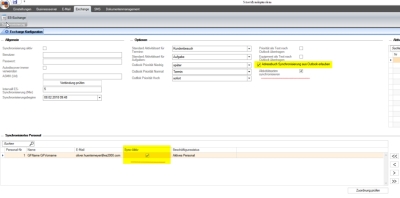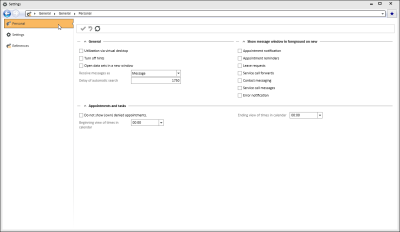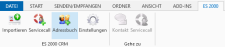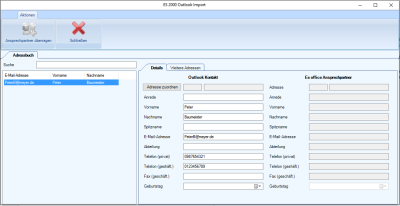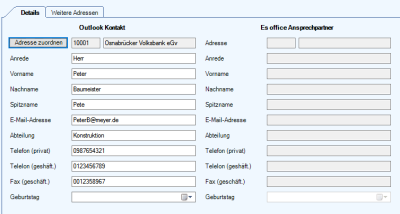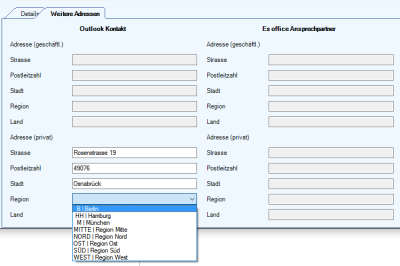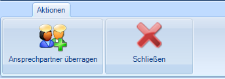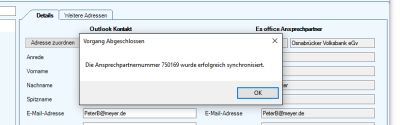Import contact person
Requirements
A license for the esExchange (Exchange synchronization) module is required and the module must have already been configured through esServerconfig.
The user requires Edit contact person authorization.
The Allow address book synchronization from Outlook option in the settings for the Exchange module must be activated and the user must have been activated for Exchange synchronization (Synchronized personnel - Sync. option - Active).
Also see esExchange Configuration
The Synchronize contacts option in the employee's personal eserp settings (Settings | General | General - Personal - 'Exchange synchronization' area) is activated.
Transfer Outlook contacts into eserp as Contact persons.
To transfer a contact person from your Outlook contacts into eserp, open the address book in the esOutlook add-in using the ES2000 tab.
The address book import dialog opens.
You will see a list of your personal Outlook address book on the left.
You can now edit the displayed information on the right, and select a main address for the contact person using the Assign address button.
You can also edit the private addresses and assign the Land and Region from your eserp master data on the Further addresses tab.
When the main address is selected, you can transfer the contact person into eserp using the Transfer contact button.
When the data has been transferred successfully, the new contact person number will be displayed.
You can also edit an already synchronized contact person using the Transfer contact button.
Field assignment
When synchronizing eserp contact persons and Outlook contacts, the fields are assigned as follows:
|
Outlook |
eserp (ANSPPART table) |
|---|---|
|
Department |
DEPARTMENT |
|
Email address1 |
|
|
Title |
SALUTATION |
|
Givenname |
FIRST NAME |
|
Surname |
COMPANY1 |
|
Nickname |
NICKNAME |
|
Birthday |
BIRTHDAY |
|
Homecity |
CITY |
|
Homepostalcode |
Zip code |
|
Homestreet |
STREET |
|
Homestate |
REGION |
|
Homecountry |
COUNTRY |
|
Telephone numbers |
|
|
|
One entry in the ANSPTEL table with corresponding telephone type code (TELARTCODE) for each telephone number |
|
Businessphone |
TELNO (telephone type code Direct line*) |
|
Businessfax |
TELNO (telephone type code Fax*) |
|
Mobilephone |
TELNO (telephone type code SMS*) |
|
|
The telephone type codes are assigned in Settings | Office | Addresses | Settings - 'Telephone types' area |
|
Address data supplement |
|
|
Outlook: Business address |
eserp: Address of higher main data set (client, potential client, business partner, supplier, etc.) |
|
Companyname |
COMPANY1 |
|
Businesscity |
CITY |
|
Businesspostalcode |
Zip code |
|
Businessstreet |
STREET |
|
Businessstate |
REGION |
|
Businesscountry |
COUNTRY |