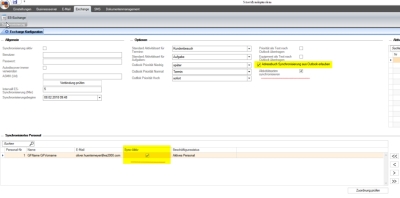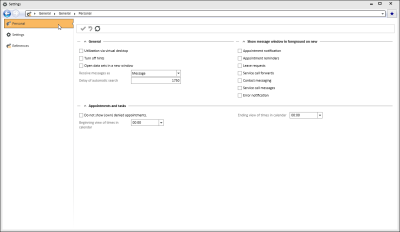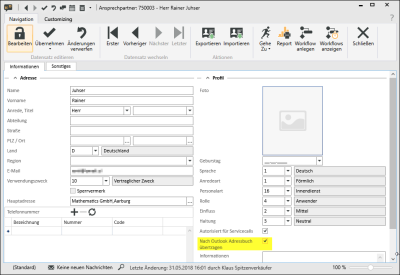Export contact person
Requirements
A license for the esExchange (Exchange synchronization) module is required and the module must have already been configured through esServerconfig.
The user requires Edit contact person authorization.
The Allow address book synchronization from Outlook option in the settings for the Exchange module must be activated and the user must have been activated for Exchange synchronization (Synchronized personnel - Sync. option - Active).
Also see esExchange Configuration
The Synchronize contacts option in the employee's personal eserp settings (Settings | General | General - Personal - 'Exchange synchronization' area) is activated.
Requirements
-
A license for the esExchange (Exchange synchronization) module is required and the module must have already been configured through esServerconfig.
-
eserp users require Edit contact person authorization (user authorizations).
-
The Allow address book synchronization from Outlook option in the settings for the Exchange module is activated and the user must have been activated for Exchange synchronization (Synchronized personnel - Sync. active option).
Also see esExchange Configuration
-
The Synchronize contacts'Exchange synchronization' area option in the employee's personal eserp settings (Settings | General | General - Per'Exchange synchronization' areasonal - ) is activated.
Export eserp contact person to Outlook as contact
Contact persons that are to be transferred to the Outlook address book must be activated using the Transfer to Outlook address book switch. This setting is found in Contact persons in the Profile area on the Information tab and is saved separately for each logged in eserp user.
The edited eserp contact person data sets are transferred into the Outlook Contacts folder for the corresponding employees at the set intervals for Exchange synchronization.
Field assignment
When synchronizing eserp contact persons and Outlook contacts, the fields are assigned as follows:
|
Outlook |
eserp (ANSPPART table) |
|---|---|
|
Department |
DEPARTMENT |
|
Email address1 |
|
|
Title |
SALUTATION |
|
Givenname |
FIRST NAME |
|
Surname |
COMPANY1 |
|
Nickname |
NICKNAME |
|
Birthday |
BIRTHDAY |
|
Homecity |
CITY |
|
Homepostalcode |
Zip code |
|
Homestreet |
STREET |
|
Homestate |
REGION |
|
Homecountry |
COUNTRY |
|
Telephone numbers |
|
|
|
One entry in the ANSPTEL table with corresponding telephone type code (TELARTCODE) for each telephone number |
|
Businessphone |
TELNO (telephone type code Direct line*) |
|
Businessfax |
TELNO (telephone type code Fax*) |
|
Mobilephone |
TELNO (telephone type code SMS*) |
|
|
The telephone type codes are assigned in Settings | Office | Addresses | Settings - 'Telephone types' area |
|
Address data supplement |
|
|
Outlook: Business address |
eserp: Address of higher main data set (client, potential client, business partner, supplier, etc.) |
|
Companyname |
COMPANY1 |
|
Businesscity |
CITY |
|
Businesspostalcode |
Zip code |
|
Businessstreet |
STREET |
|
Businessstate |
REGION |
|
Businesscountry |
COUNTRY |