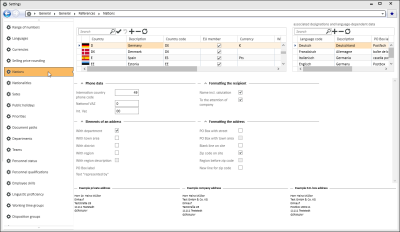Nations
Settings | General | General | References | Nations
Different countries, different cultures.
Various details, such as the currency, address format, dialing code, etc. differ from one country to another.
These settings are made under this menu command.
You can edit the Description, Currency code, International phone code and other things in this table.
The Country and currency symbol are also recorded for each language. This is important for countries in which more than one language is spoken.
'Countries' table
The following can be entered in the table for the country settings:
Country
Enter the abbreviation for the country, for example: CH for Switzerland
Description
The Description is recorded in the area of associated descriptions and language dependent data with the corresponding language code.
Country code
Select a country code from the internal country reference table Nations.
EU member state
Specify here if the country is a member of the EU.
Currency
Enter the currency code for the country.
With zip code check
If you activate this option for a country, the specifications for the zip code and city must exist for this country in the Zip codes (ZIP) table.
Zip codes and cities are recorded under Settings | Office | Addresses | ReferencesZip codes / towns.
Specifications that are not in the table will be rejected. If the option is not activated, the table is available for selection. The information regarding the ZIP code and City is not required in the reference table for this.
When you change the Country field in an address, a check is made to see if the option has been set for the new country. If it is, the zip code and the city will be checked against the reference data. If the zip code is in the reference table, the city will be set accordingly. If the city exists in the table and there is only one entry for this city, the zip code will be set. If there are several entries for the city, a selection dialog with filter set to the city will open. If there are no entries, the selection dialog opens without a city filter set.
If you select a zip code or a city the corresponding other field will be set from the reference data.
Accounting code
This accounting code is sent to financial book keeping when data is exported via the Diamant interface.
The check is made according to the process used in Germany
- 11 digit number in which a digit may occur a maximum of two times in the first 10 digits.
- The 11th digit is a check number.
Possible options
No
The tax number is not checked.
Yes, with warning
If you select the Yes, with warning option for the tax number check, you can enter an incorrect tax number but a warning will be displayed.
Yes, required
It is impossible to enter an incorrect tax number if the Yes, required option is set.
The VAT ID number is checked when it is entered for all EU countries and Switzerland.
The format masks for checking the VAT ID number can be found at:https://de.wikipedia.org/wiki/Umsatzsteuer-Identifikationsnummer#Aufbau_der_Identifikationsnummer.
The check number within the ID number is additionally validated for Germany, Italy, Luxemburg, Austria, and Switzerland.
'Associated descriptions and language dependent data' area
Language code
Selection of one of the language codes defined under Languages which is to apply to the Descriptions for the particular country.
Description
Name of the country according to the language code
PO Box label
PO box labeling as typically written in the particular country.
'Represented by' text
Represented by as typically written in the particular country
'Telephone data' area
International dialing code
The country code for Germany is 49. The country code is required to indicate calls to international contacts.
National prefix
The national prefix is the number used to prefix the telephone number for calls outside your own location. In Germany, this is the number 0.
International prefix
The international prefix used in Germany is 00. It is required when making an international call.
'Receiver format' area
Name incl. salutation
When this is activated, the recipient's salutation is written in the same line as the name.
For the attention of company
If this is activated, the text For the attention of is placed in the Address in front of the company name or recipient's name.
'Address elements' area
With department
The Department is used in the address.
The city borough (if given) is used in the address.
With district
The district (if given) is used in the address.
The region (if given) is used in the address.
With region description
If the region is part of the address (With region option activated) the regional description is also added to the address.
PO Box label
Displays the PO Box label as entered under associated designations and language dependent data.
'Represented by' text
Displays the represented by text as entered under associated descriptions and language dependent data.
'Address format' area
Formatting options for tailoring the address layout for the particular country.
PO Box with street
The street address is used in addition to the PO Box.
PO Box with borough
The street address is used in addition to the PO Box (can only be selected if the With borough option has been activated).
Blank line before city
Inserts a blank line before the city
Zip code before city
Places the zip code in front of the city in the address. If the option is not activated, the zip code is placed after the city with a comma.
Region before zip code
The region is placed in front of the zip code in the address (can only be selected if the With region option has been activated).
New line before zip code
Puts a new line before the zip code in the address. When combined with the other options for formatting the address, this enables the zip code to be placed on a separate line in the address.
Name, First name
If you activate this option, the Surname will be written before the first name in private addresses.
Address layout in eserp
The layout of the address can be set for each country using the following options. When the changes have been saved and an update performed, you can see the effects of the settings directly in the display of the three examples in the lower area of the window.