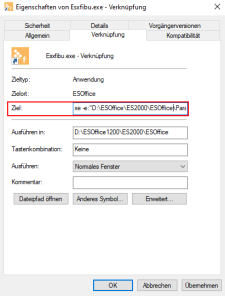esXFibu start parameters
Start parameters are available for the optional interface to the esXFibu financial accounting programs which can be used, for example, to automate certain processes.
The start parameters can be entered in the command line or in a shortcut to the esxfibu.exe program.
All the currently available parameters are described below.
Windows shortcut
If you want to start the esXFibu interface with parameters, create a shortcut to esxfibu.exe. This file is located in the esoffice program directory.
The following describes one way to create and edit a program link.
Create and edit program shortcut
-
Open Windows Explorer and open the esoffice program directory.
-
Right click on the program file that you want to create a link for, for example: esoffice.exe or esxfibu.exe.
-
Select the Copy command in the context menu.
-
Now switch to the directory where you want the link to be placed, for example: on the desktop.
You can create the link in the esoffice program directory or in any other directory.
-
Right click on a free space in the desired directory and select the Insert link command in the context menu.
-
Right click on the link you inserted and select Properties in the context menu.
Links are indicated by the arrow icon
 .
. -
You can use the following parameters in the target or command line, each separated by a space.
Directory paths must always be stated between double quotation marks (") not single quotation marks (').
Database
-a: Alias name/Path
Points to the database alias, for example: ESLocal, or the path to the database.
It is not normally necessary to add a parameter that points to a database, as esoffice always uses the alias ESWin.
It may be necessary to specify the database / database alias if a parallel test environment is to be used.
-a:ESLocal
Database alias. The additional alias should already exist.
Program start parameters
Para folder
The esoffice para directory / folder contains the licence file (licence.cfg), the database connection configuration (dbxconnections.ini) and the database driver configuration (dbxdrivers.ini) among other things.
-e:"[Drive]:\Path"
Path to para folder indicating the drive.
-e:"\\networkpath"
Path to para folder in the network in UNC notation.
-e:"E:\ESOffice\Para"
Silent mode Fibu transfer
-r
ESXFibu can be started automatically without user action using the command line parameter -r.
This first starts a data export for the current month using the predefined export settings.
The payment import is then started automatically.
Log files will be generated each time Fibu is run aautomatically. These files are saved in the ESXFibu sub folder in the specified para directory and have the names FibuLog+RunNo.txt (transfer) and PayLog+RunNo.txt (payment import).
If esXFibu is started automatically using the -r parameter, the current date is set as the end of the time period to be used.
Separate import / export
Export
-r:1
Import
-r:2
Data import and export can be performed separately when esXFibu is started automatically by specifying the parameter value 1 (export, full parameter entry is -r:1) or 2 (import).
If the import is started separately, the timestamp for the import is appended to the PayLog.txt log file name in the format (YYYY-MM-DD_HH-MM-SS). This is because there is no run number if an export has not been done first.
Following automatic import, the imported file is moved to the log directory to ensure that files are not read in twice.
The file name will have the same ending as the payment log file (either the run number or the timestamp).
Offset to current date
-r:"m=xx"
You can specify an offset in months relative to the current date to control the transfer time period when starting esXFibu automatically using the parameter value m.
Current date = 10.03.2021
Invoke esXFibu
-r:"m=0" => time period = 01.03.2021-31.03.2021
-r:"m=-1" => time period = 01.02.2021-28.02.2021
-r:"m=1" => time period = 01.04.2021-30.04.2021
If the parameter value m is set, only an export is performed by default.
Several parameters can be combined, separated by spaces.
-r:"m=0 2"
Performs an export for the current month and an import.
Operation per office branch
-g:[OBNo]
You can set the office branch number to be used when starting esXFibu automatically by using the parameter value g:.
Parameter transfer
-g:10
Sets the office branch to be used to the office branch with the number 10.
The parameter sets the current office branch in the program to the parameter value transferred. Any settings dependent on the office branch will also be loaded, such as the basic settings set to be used.
If Office branch or Mandate is set in the settings for esXFibu under Transfer / Apply, the parameter -g must also be transferred when the program is started in silent mode (-r).
The data to be exported will then automatically be filtered according to the office branch or the mandates recorded in the office branch.
Example for office branch 100
-e:M:\Para -r:"m=0" -g:100
Several office branches
-e:M:\Para -r:"m=0" -g:1
-e:M:\Para -r:"m=0" -g:2
-e:M:\Para -r:"m=0" -g:15
Add each additional office branch in a separate line
List of outgoing invoice numbers
-r:RA=[Invoice no. outgoing invoices]
A list of outgoing invoice numbers can be received when starting esXFibu automatically by using the parameter value RA.
When the outgoing invoices are exported, only the transferred invoices will be output.
The individual invoices must each be separated by a comma.
-r:RA=1,2,3
Transfers the outgoing invoices with invoice numbers 1, 2, and 3.
Change storage location for log and record files
-c:"[Drive]:\Path"
Path to log directory indicating the drive.
-c:"\\Network path"
Path to log directory in the network in UNC notation.
-c:"E:\fibu\fibulog"
You can specify a separate path for saving all the log and protocol files for a Fibu run using the parameter -c. If the parameter -c is not present, the files will be saved to the esoffice para directory.
Adjust file names to Fibu output.
Office branch (OBno)
%nGSNr
The office branch number can be inserted into the file name using the placeholder %nGSNr.
n stands for the number of digits used in the format for the office branch number (OBno).
Thus %4OBno would result in the insertion of 0001 into the file name for office branch 1 (OBno 1).
Date
The current date can be included in the file name using the format instruction %fd.
You can use the placeholders d for the day, m for the month, y for the year, h for the hour, n for the minutes, and s for the seconds within %fd.
File name = Client%fd_yymmdd_hhnnss%fd.txt if created on12.03.2021 at 10:46:30 file Client_210312_104630.txt
File name = Client%fd-dd.mm.yyyy-hhnn%fd.txt if created on 12.03.2021 at 10:46:30 file Kunden-12.03.2021-1046.txt