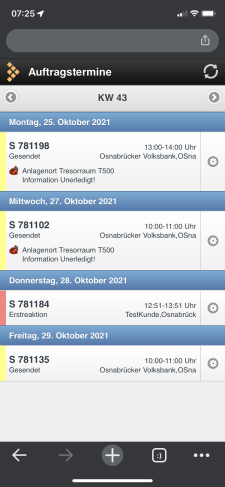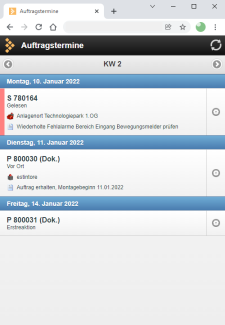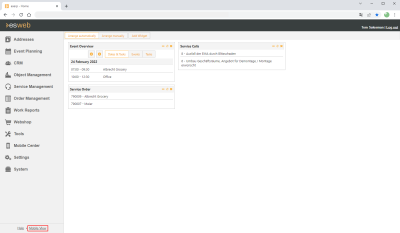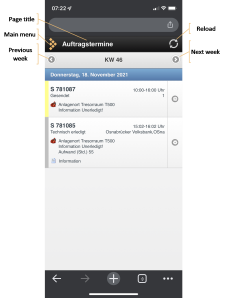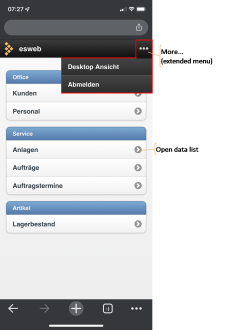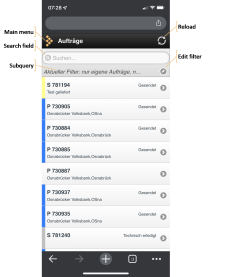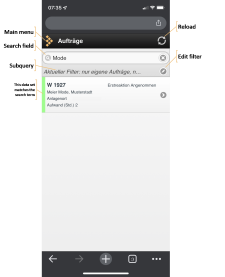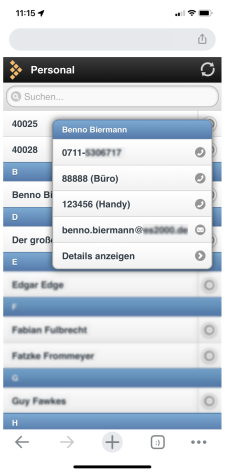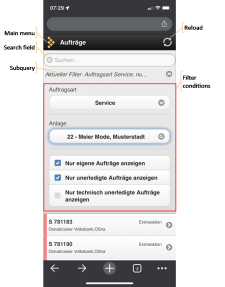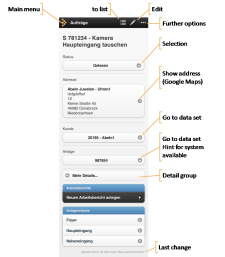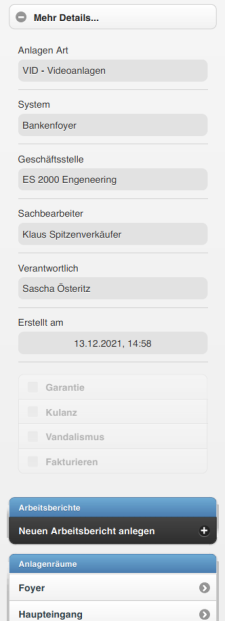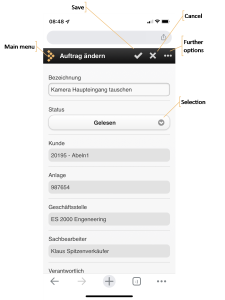Mobile view
The esweb mobile view is a display mode that has been specially developed and optimized for mobile devices (smartphones, tablets). The esweb mobile view uses the available display resolution.
Because of the limited display size, the complete range of functions for esweb will not be available.
Smartphone mobile view
PC / notebook mobile view
If you wish to use this view on a desktop PC or notebook, or your device is not recognized as a mobile device, you can switch to this view by selecting the Mobile view menu command in this view. The mobile view will then open directly after each future log in.
Homepage
After logging in, the Order appointments list will be displayed.
|
|
Main menu |
You can switch from any view back to the Main menu using the Main menu button. |
|
|
Reload |
The Reload button can be used to update the lists on all pages that contain data lists. |
|
|
Previous week |
The Previous week button is used to switch to the order appointments for the previous week. |
|
|
Next week |
The Next week button is used to switch to the order appointments for the next week. |
Displayed orders
All the orders for which the logged in user has an appointment in the selected week are displayed along with the orders to which the logged in user is assigned and which begin or have an appointment in the selected week.
Main menu
The main menu contains all the menu commands available in the mobile view grouped according to categories.
If you tap on a menu command that is marked with an arrow  , the corresponding data list opens.
, the corresponding data list opens.
Operating principles
Data lists
Data list structure:
Button meanings
|
|
Main menu |
You can switch from any view back to the Main menu using the Main menu button. |
|
|
Reload |
The Reload button can be used to update the lists on all pages that contain data lists. |
|
|
Edit filter |
If the list has filter functions available, the current filter is shown below the search field. The filter can be edited using the |
|
|
Details |
You can switch to the data set detail view by selecting a data set marked with an arrow |
|
|
Action |
Show detail data (telephone numbers, email addresses, etc.) |
Search
The search field above every list allows you to quickly restrict the data sets that are displayed.
The search starts automatically if no further characters are entered in the search field within half a second.
List with search term
You can switch to the data set detail view by selecting a data set marked with an arrow  .
.
Lists with action button
There is an action  button in some lists which allows special actions to be performed without switching to the detail view.
button in some lists which allows special actions to be performed without switching to the detail view.
For example, in the Personnel list it is possible to directly call or send an email to the selected employee:
Edit filter
You can edit the individual filter settings after opening the filter.
Any changes are applied to the list immediately and are retained until the next time that they are changed.
Detail View
Detail view layout
An example of the Order detail view is shown here.
Button meanings
|
|
Main menu |
You can switch from any view back to the Main menu using the Main menu button. |
|
|
Lists |
You can use the |
|
|
Edit data set |
The |
|
|
Further options |
The
On some narrow screen devices it is possible that some actions can only be accessed through the Further options button. |
|
|
Show address |
When you click on an Address |
|
|
Go to |
You can use the |
|
|
Last change |
The date when the data set was last changed and by whom are shown on the lower right. |
|
|
Save |
Edit mode: You can change the sort order using the |
|
|
Cancel |
Edit mode: The changes are canceled and the display reverts to the previous view when you tap the Cancel button. |
Detail areas
To keep the detail views uncluttered but still have al the information quickly available, areas (groups) are used in the detail view.
These consits of a button
that is used to access further information:
Edit mode
Some or all of the fields in the data set can be edited in Edit mode, depending on the authorizations that you have.