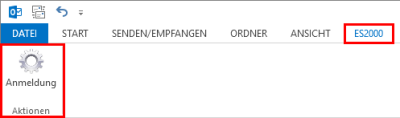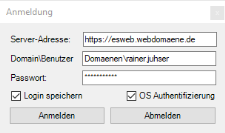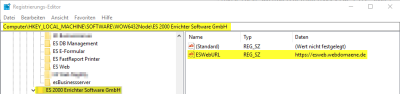Login
A login is required before the esOutlook add in is used for the first time.
To do this, click on the Login button in Outlook (ES2000 tab).
Login is either using the Windows user data (SingleSignOn) or the eserp access data of the user.
The following data are needed for the login:
Server address
esweb installation URL, also see Automatic determination of server address.
OS authentication
Domain\Windows user name
Windows password
If OS authentication is activated, the user data (domain\user) of the currently logged in user will be entered.
OS authentication equirements
The Windows user information must be recorded in the user passwords in eserp for OS authentication to be used for the esOutlook add in login.
Settings | General | Authorizations | Login passwords - 'Windows login' area
If esweb is used on a server in a DMZ, it is necessary that the Windows login data comes from esweb as opposed to the domain controller / active directory. It may therefore be necessary to configure the corresponding ports in the firewall.
Authentication from eserp access data
eserp personnel number
eserp password
Settings | General | Authorizations | User passwords
Automatic determination of server address
When the esOutlook add in is first started, an attempt is made to automatically determine the server address of the esweb installation in the following sequence.
|
Method |
Description |
|---|---|
| DNS |
An attempt to determine the server address esweb.[localdomain] is made and to resolve it using reverse DNS. The administrator can also set up a CNAME resource record (CNAME RR) in the format esweb.<domain>. <domain> stands for the domain name of the particular network. If a CNAME RR exists, this will be used preferentially to determine the server address. |
| Registry entry |
If the server address cannot be determined by DNS and no CNAME RR exists, an attempt is made to read the esweb web URL from a registry key. This registry entry could be set on the appropriate PCs by the administrator before installation of the esOutlook add in. [Computer\HKEY_LOCAL_MACHINE\SOFTWARE\WOW6432Node\ES 2000 Errichter Software GmbH\ESWebURL] |
| Manual |
If the web URL of the esweb installation cannot be determined, the server address must be entered manually. https:// is entered as the server address by default. Please note that only secure connections (https://) are supported. |
After you have completed the form, you can click on Login to start a login attempt.
The esOutlook add in is now ready to use as long as you do not close Microsoft Outlook. The user name and server URL are saved permanently.
If you do not want to type in the password every time you start Microsoft Outlook, click on Save login.
If you have saved the password and you open the settings again, eight asterisks (********) are shown in the Password line