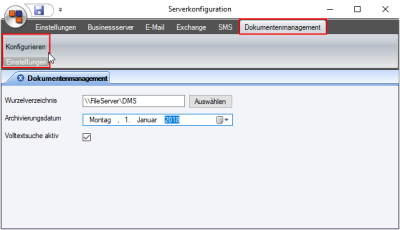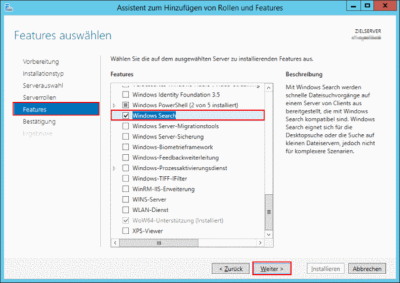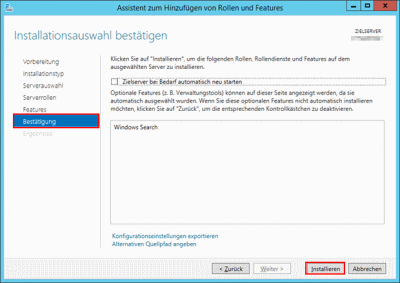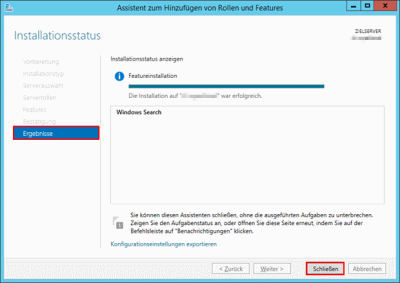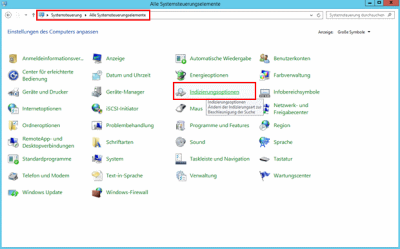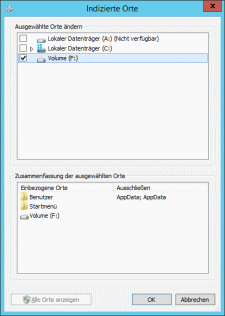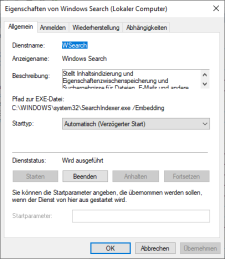Document Management
The esBusiness server service also controls access to the eserp document management system (DMS).
The corresponding DMS settings are accessed through the Document management tab and the Configure button.
Root directory
Enter the directory where the document management system is to store files.
You can use the Select button to select a directory using the file selection dialog.
Prepare the directory for document management
The administrator / IT system supervisor must make the following preparations so that the esBusiness server service can manage the document management system (DMS).
- A Windows service user is required for operation of the esBusiness server service, also see esBusiness server - Requirements -> Service user
- Create a directory for document management, for example on a file server.
Note on speed
Please note that the connection and accessibility of the DMS directory to the esBusiness server service will have a significant effect on the operating speed in eserp.
For this reason, avoid saving the DMS files to low speed drives or NAS drives.
We recommend the use of the full text search using the Windows search service.
DMS directory memory location
If the directory is not on the server that is also running the esBusiness server service, the directory must be shared. The shared directory should only be visible and authorized to the Windows service user in addition to the administrator (shared permission: full access).
- Adjust the authorization for the directory. The Windows service user requires full access to the directory and the sub directories. No additional Windows users other than the administrator and any backup users require authorizations.
Also see DMS - Technical functionality and esBusiness server requirements.
Archiving date
Enter the date from which the documents are to be included into the document management system. You can also select the date using the calendar components (esDate select).
Full text search active
Activate this option if the Windows Search (Index service) Windows feature has been set up and started on the server where the shared document archive is located.
Activate Windows search service (index service) on shared server for DMS file storage
Shared directories usually contain large quantities of data. There is a search function in Windows Explorer for searching for files in directories. This is, however, very slow.
The Windows search service (index service) can be installed on the file server to speed this up considerably. This creates a search index (catalog) of the existing files on the file server. The index is then used to directly answer the search queries. This is particularly applicable to network drives that are searched by one user.
Set up Windows search service
The following steps for setting up the Windows search service should be followed by your administrator / IT system supervisor.
-
Open the server manager.
-
Select the Add roles and functions command in the server manager menu bar under Manage.
-
Select Windows search from the Features selection and then click on Next.
-
Confirm installation selection: The features to be installed are listed. Click on Install to start the installation.
Installation may take several minutes to complete.
-
To configure the indexing, open the Windows system control and select the Indexing options command.
-
In the Indexing options window, click on the Change button.
-
Under Change selected locations in the Indexed locations window, select the path to be indexed. Then click on OK.
-
File indexing starts.
Depending on the number of files, initial indexing may take quite some time.
Once the index has been built completely, it is available for search queries from document management.
As indexing is performed continuously, new and edited files are automatically added to the index.
Full text search troubleshooting
If the full text search in eserp document management does not operate as desired even though the Full text search active option is activated for the esBusiness server, check whether the Windows search service is still running on the corresponding server.
The Windows service is called WSearch or Windows Search.