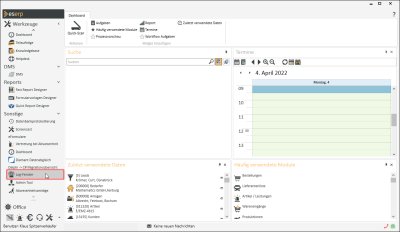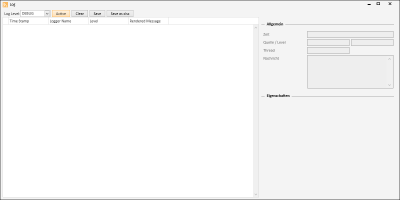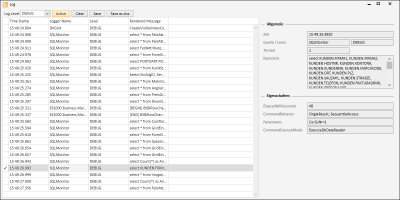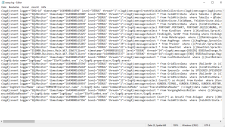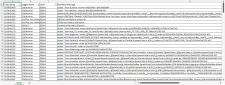Log window
Tools | Miscellaneous | Log window
Our Support department may ask you to generate a log file for certain error situations. Recording is started before the error occurs and keeps a continuous record of internal program processes and database queries until an error occurs. The recorded data can be saved and sent to Support for analysis.
The Log window function is provided in the Miscellaneous area under the Tools menu command.
This function is also called the SQL monitor.
Start log window (SQL monitor) and recording
-
Firtly, eserp must be started without any of the currently open modules.
Do not start any modules after restarting eserp. Only the main mask should be open.
-
Activate the log window using the Tools | Log window menu command.
A separate Log window opens.
DEBUG log level is set by default and recording is activated (Active button is shown highlighted in color).
Do not change the log level unless you have been instructed to do so by our Support department.
-
You can minimize the LOG window.
Do not close the LOG window, however!
-
Start the module where the error occurred, and trigger the error.
The corresponding processes are recorded in the log window at the same time.
-
The recorded information can be saved as a text file using the Save button. You can specify the path and file name in the file selection dialog. eserp.log is suggested as the file name. This can be changed.
-
Send the log file to Support for analysis.
Permanent log window / SQL monitor
In some cases, the log window (SQL monitor) may not respond or it may be necessary to record events directly as soon as the program starts.
In this case, eserp can be started with a start parameter that opens the log window in effect before the program starts.
Also see Start parameters / Windows shortcut.
Start parameter for permanent log window
-s:1
Ensures that all executed SQL commands and events are also recorded if a local eserp log file is activated.
The advantage of this compared to the log window (SQL monitor) is that you can also view the last SQL commands if eserp freezes during SQL analysis.
Some modules are only logged when they are open.
Functions
Log level
The level is used to determine the degree of detail in the information recorded for program operation and database queries.
Each log level includes the levels below it. This means that the INFO level will also include all the information that is output by the WARN log level.
You must specify the particular log level before triggering an error situation.
Support will tell you the required log level. The default setting is usually enough for most application cases.
ALL
The highest level of detail, the log file contains all the available details.
The quantity of data captured by the ALL level setting can be very large and can affect the performance of the program.
VERBOSE
Program processes and database queries are recorded in in detail. The authorization checks are also output.
VERBOSE level is mainly of interest for troubleshooting by developers.
The quantity of data captured by the VERBOSE level setting can be very large and the performance of the program will be degraded.
TRACE
TRACE level, for example, records when a method is entered and / or left, which branches if any are taken, when an error occurs, and how long a call lasts.
TRACE can be used to test speeds, for example. The information recorded is more detailed than for DEBUG level.
As a large number of messages are recorded in TRACE level, this level should only be used after consulting with Support.
DEBUG
DEBUG level records events that are of interest to the application developers, such as entry points, or certain variable values.
SQL statements are also recorded in DEBUG level and above.
The quantity of data captured by the DEBUG level setting can be very large and can affect the performance of the program.
INFO
INFO level records events that are purely for information and which can occur at all possible points during error free operation. For example, the configurations read in when a module is started are output, as well as each time that data is updated.
THis information allows you to check that the program is behaving correctly. However, the quantity of data recorded is still very high as information is written to the log file for each data update for each user.
WARN
WARN level records events that do not represent incorrect behavior of the program but which indicate an event / unexpected event. For example, if the email address needed to send an email is missing, this will not in itself impair further correct functioning of the program but it defines a state that is unexpected.
When logging is used, a level less than WARN should not normally be used as otherwise unexpected events during running of the program will not be registered.
ERROR
ERROR level records the real errors that occur during running of the program. For example, incorrect access to the database or the business server is classed as an error.
FATAL
FATAL level records everything that makes further operation of the program impossible. The boundary to ERROR level is fluid, as some errors at that level will also exclude further useful operation of the program.
OFF
OFF log level disables recording completely.
Active
This button activates or deactivates recording in the log. The button is highlighted in color if recording is activated.
Clear
The Clear button is used to clear the recorded events in the log window so that, for example, only the events for a subsequent error situation are recorded.
You will not be asked to confirm deletion. The data will be cleared as soon as you click on the Clear button.
Save
The recorded information can be saved as a text file using the Save button. You can specify the path and file name in the file selection dialog. eserp.log is suggested as the file name. This can be changed.
Save as xlsx
The recorded information can be saved as an Excel table (*.xlsx) using the Save as xlsx button. You can specify the path and file name in the file selection dialog. eserp.xlsx is suggested as the file name. This can be changed.