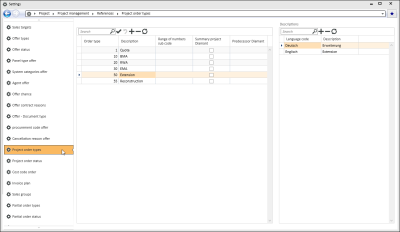Project order types
Settings | Project | Project management | References | Project order types
'Project order types' table
You can assign an order type to project orders, for example for evaluations
There are also many places in the program where orders can be filtered according to order type.
You can select the order type of a project order either in the order booking dialog in the calculation folder or subsequently on the tab under Project | Project orders | Acceptance.
Order type
Assign a unique number for the project order type.
If Descriptions are recorded in several languages, the combination of the Project order type number and Language code must be uniquely assigned.
Description
The Description of the project order type is recorded in the Descriptions table with the corresponding language code.
Number range sub code
Each project order type can be assigned its own number range sub code in the number ranges. The Order number is assigned according to the project order type.
Also see Sub number ranges
Summary project Diamant
If integration with Diamant financial book keeping for orders is activated, you can select a collective project here.
Predecessor Diamant
If you are using Diamant integration for orders, the predecessor in the project hierarchy can be recorded in Diamant.
When the project orders are transferred to Diamant, the Predecessor field is determined according to the order type assigned to the order and transferred to Diamant.
Labor code
If this field is not visible, you can use the Column editor to display it.
You can enter a list price code for every order type. You can specify that the list price is determined from the order type by default under Settings | Project | Project management | Settings | Order.
'Descriptions' table
Language code
Select a Language code from the Languages reference table. The Language code refers to the language that is used for the entries in the Description field.
Multi-language capability for the program requires the license 0110340 Multi-language labels.
Description
Enter a Description according to the set Language code.