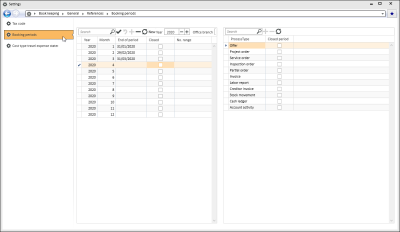Booking periods
Settings | Book keeping | General | References | Booking periods
Here you can define booking periods for months 1 - 12 of the business year for each office branch and business year.
A booking period does not have to correspond to a calendar month.
There is a Booking date field in each of the database tables for Offers, Orders, Invoices, Stock movement, Labor reports, Third party services and miscellaneous costs, Accounts payable, and Cash ledger, where the corresponding booking date is entered. The booking date is filled out automatically from the document date in one of these tables when a data set is created or edited.
The existing Booking period database table for the booking periods recorded here is evaluated for this. The smallest not yet completed booking period with a period end date greater than the document date is determined and the date shifted to the beginning or end of the corresponding month if necessary.
You can set for each order type whether the booking periods are to be used under Settings | Book keeping | General | Settings - Booking periods.
Year
Enter the year for the booking period here.
To automatically enter the booking periods for a year, set the year above the table and click on the New button.
Month
Enter the month of the booking period here.
Office branch no.
Select the desired office branch here. When you select the office branch, the booking periods for this office branch and the year selected in the Year field will be displayed.
You can make entries on this tab for all office branches. These then apply to office branches for which no specific booking periods exist.
End of period
You can define a date for each period that marks the end of the period.
Closed option
A booking period is closed by manually activating the Closed option.
No. range
You can record a number range sub code in the No. range field. If there is a value in this field, the program checks if a number range sub code is recorded in the associated booking period when outgoing invoices are booked. If true, this is used to determine the invoice number.
If a sub code was selected when booking project invoices, this will have priority.
If you always want to use the invoice sub code, you must also activate the Sub code not selectable option under Settings | Book keeping | Accounts receivable | Settings | Calculation - 'Booking options' area.
For contract invoices where a sub code has been recorded in the Fee types, this sub code will have priority over the booking period sub code.
Also see Sub number ranges
Creating booking periods for all office branches
Create booking period for all office branches
-
The selection in the Office branches area (above the Booking periods table) is set to All office branches.
-
Select the Year for which the booking periods are to be set up.
-
Click on the New button. The booking periods for the selected year (months 1 - 12) will be created with the particular period end.
-
No. range
You can record a number range sub code in the No. range field. If there is a value in this field, the program checks if a number range sub code is recorded in the associated booking period when outgoing invoices are booked. If true, this is used to determine the invoice number.
If a sub code was selected when booking project invoices, this will have priority.
If you always want to use the invoice sub code, you must also activate the Sub code not selectable option under Settings | Book keeping | Accounts receivable | Settings | Calculation - 'Booking options' area.
For contract invoices where a sub code has been recorded in the Fee types, this sub code will have priority over the booking period sub code.
Also see Sub number ranges
-
Save your entries by clicking on the
 button in the navigator.
button in the navigator.
Creating booking periods for individual office branches
Create booking period for an office branch
-
If you want to set up booking periods for particular office branches, first select the office branch that you want in the 'Office branch' area.
-
Select the Year for which the booking periods are to be set up.
-
Click on the New button. The booking periods for the selected year (months 1 - 12) will be created with the particular period end.
-
No. range
You can record a number range sub code in the No. range field. If there is a value in this field, the program checks if a number range sub code is recorded in the associated booking period when outgoing invoices are booked. If true, this is used to determine the invoice number.
If a sub code was selected when booking project invoices, this will have priority.
If you always want to use the invoice sub code, you must also activate the Sub code not selectable option under Settings | Book keeping | Accounts receivable | Settings | Calculation - 'Booking options' area.
For contract invoices where a sub code has been recorded in the Fee types, this sub code will have priority over the booking period sub code.
Also see Sub number ranges
-
Save your entries by clicking on the
 button in the navigator.
button in the navigator.
Deleting booking periods
Delete booking period
-
In the Office branch area, select the office branch for which you want to delete the booking periods.
-
Select the Year for which the booking periods are to be deleted.
-
Click on the
 button in the navigator. After confirmation, all the booking periods for the particular office branch and year will be deleted.
button in the navigator. After confirmation, all the booking periods for the particular office branch and year will be deleted.
Close booking periods
Close booking period
-
The Closed option is set manually for each booking period when it has reached the end date so that the next booking period is flagged as active.
-
If there is at least one office branch on this tab for which all booking periods are closed, you will be asked if you want to keep these settings when you leave the tab or when you close the Settings pages.
If you select No, you cannot leave the Booking periods tab or close the Settings.
Business processes area
The business processes for the booking period selected on the left are displayed in this table.
You can close the booking period selectively for individual business processes here. This is then used to determine the booking date for this process.
A period is closed for a business process if either the main data set in the booking period table is closed, or the business process in the Business processes table is closed.