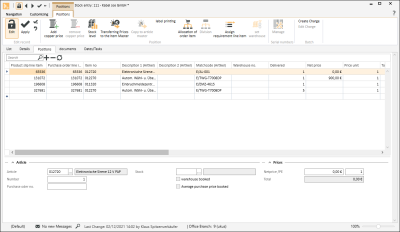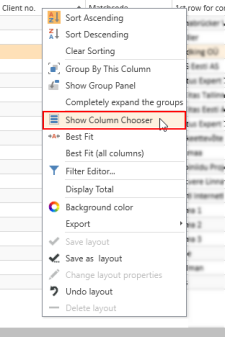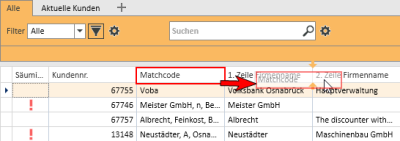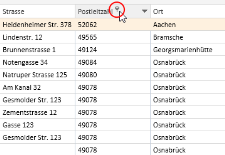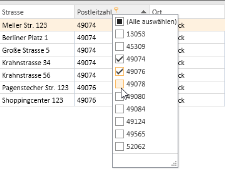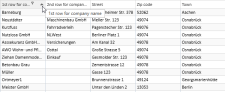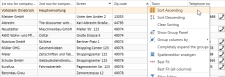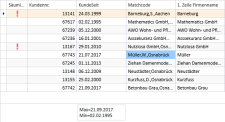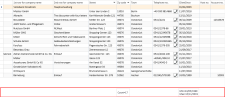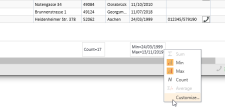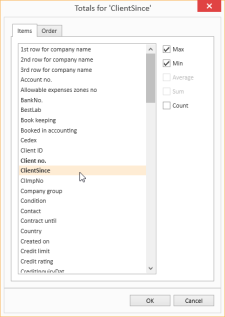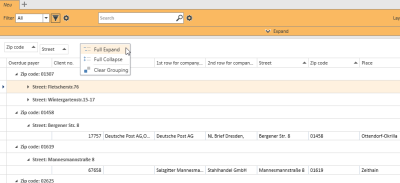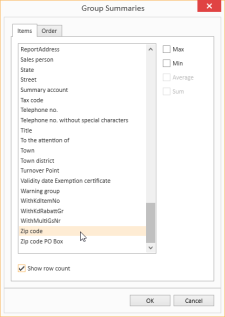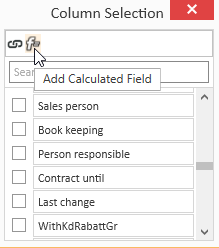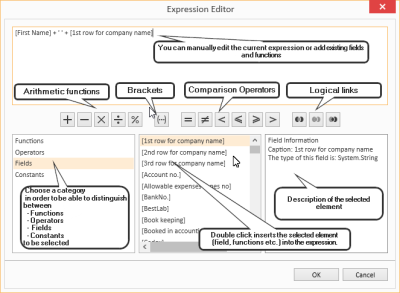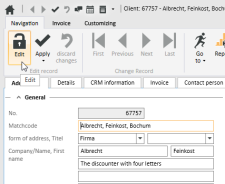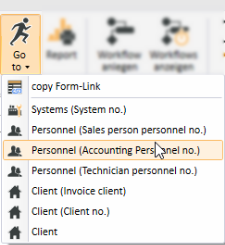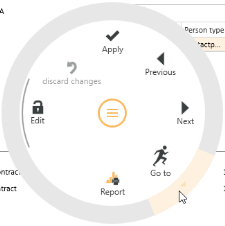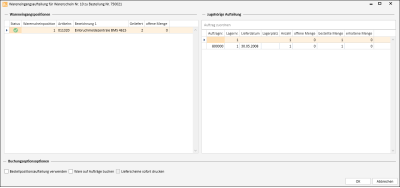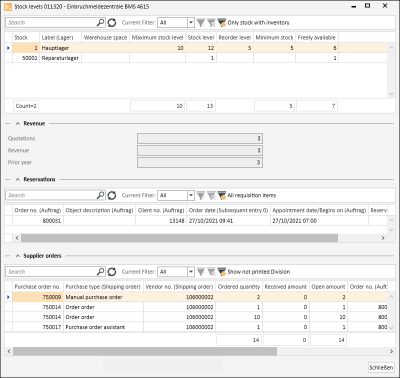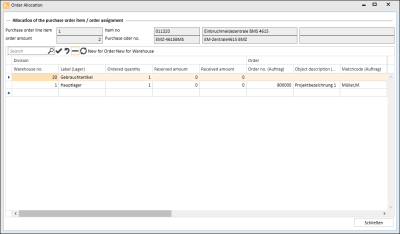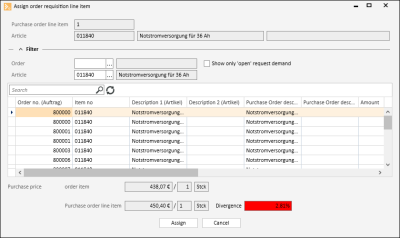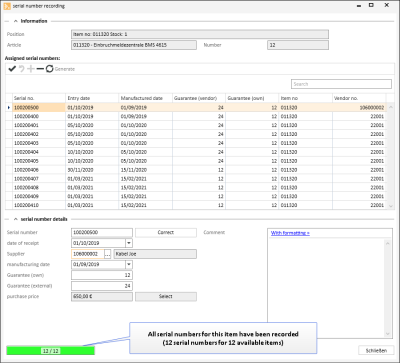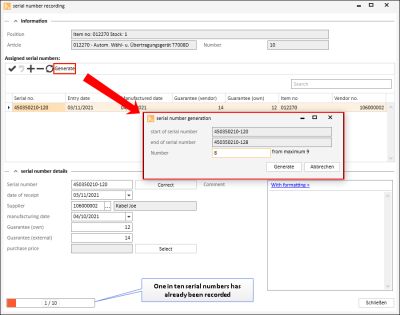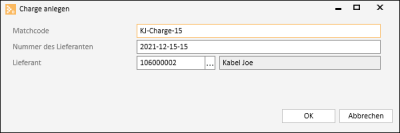Line items
Items | Goods received | Line items
All the line items in the stock entry are displayed and can be recorded on the Items | Goods received | Line items tab. The line items in a return slip are shown here for return slips.
Items | Goods received | View goods received authorization is required for this menu command.
Items | Warehouse management | Edit stock entries authorization is required to edit a stock entry.
You can make entries directly in the table or you can use the areas below the table for this.
All the line items that are aleady flagged as Completed (Completed option is activated) are displayed in gray. Uncompleted line items are shown in black.
'Stock entry slip line items' list
The individual line items in a stock entry slip / return slip are listed here.
Stock entry slip line item
Internal unique line item number, cannot be edited.
Purchase order line item
Corresponds to the Print line item field in the purchase order. The sequence order of the purchase order line items is recorded in the Print line item field when a purchase order is booked / printed. The purchase order line items can be placed in a particular sequence order using the Sequence field in a purchase order. If entries exist in the Sequence field for a purchase order line item, they will be included in the Print line item field.
List functions
The filter, search, and sort list functions can be used to adjust the view.
Column selection / Column editor
The columns to be displayed in a Data Grid can be set using the Column Selection dialog. To open Column Selection, right click on the table column header and choose Show Column Editor from the context menu.
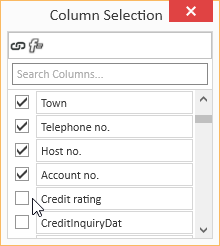
In the Column selection window, you can show the desired columns by activating the option in front of the column name.
Deactivate the check box in front of the column name to remove the column from the list view.
To save the list view layout, right click on the column header and select Save layout from the context menu.
Move columns / Change column order
Each user can set the column order individually. To move a column, click on the column and hold down the left mouse button, drag it to the desired position between two columns and release the mouse button (drag and drop).
Suitable locations for inserting a column are marked with two colored arrows.
Optimum width
Adjusts the column width to automatically match the contents. Right click on the column header and select Optimum width from the context menu.
Use the Save layout function to permanently store the changed column width.
If you do not save the Layout after changing the column width, the column width will be reset when you restart the module.
Optimum width (all columns)
Adjusts the column width to automatically match the contents for all columns. Right click on the column header and select Optimum width (all columns) from the context menu.
Use the Save layout function to permanently store the changed column width.
If you do not save the Layout after changing the column width, the column width will be reset when you restart the module.
Column filters
You can use column filters to display only certain data sets from extensive lists.
You can use the column filters for example to display all the client data sets for a particular ZIP code. Only the ZIP codes that are already recorded for the client data sets will be displayed.
To filter the data sets, click on the desired column (for example ZIP code) and on the filter icon ![]() there.
there.
You will now see a list of all the recorded ZIP codes.
You can now select one or more values for the filter. There are also additional filters available (all, user defined, empty, not emptry).
If a filter is active for a column, this is indicated by the colored filter icon ![]() in the column header. Click on the icon to edit the filter.
in the column header. Click on the icon to edit the filter.
Sort order
The values in a column can be sorted in ascending or descending order by clicking on the table column header.
You can sort rows without changing existing sort conditions as follows:
-
Press and hold down the Shift key and click on the column header until an up or down arrow appears
-
Right click on the column header and select Ascending order or Descending order from the context menu.
In the above example, the list is sorted by Zip code (ascending order) and additionally by Street (descending order). Thus, if there are several entries with the same Zip code, these entries will be sorted according to the Street field.
To remove a column from the sort criteria, press and hold down the Ctrl key and click on the column.
Column summaries
A column summary can be displayed below each column in the list.
To configure this column summary, right click on the column header and select Show Sums from the context menu.
A Totals field is now shown below the list. Right click in this field to select the value to be displayed for this column.
You can use the Customize... context menu command to make more detailed settings for the column summaries, including setting the Sort order and labeling when there are several sums.
Groupings
To group according to one or more columns, proceed as follows:
Method 1
- Right click on the column header and select Show grouping field from the context menu.
- Drag a column header into the Grouping field.
- You can drag additional columns into the grouping field to further subdivide a grouping.
- To remove the grouping, drag the column header from the group selection field and drop it back in the list or select the Remove grouping command in the context menu.
Method 2
Right click on the column header and select Group columns by from the context menu. You can now select whether to use the Standard grouping or grouping according to Initial letters.
To remove the grouping, right click on the column header or the particular column in the Group Selection field and select Remove Grouping from the context menu.
Grouping summaries
Summaries can be displayed for individual groupings.
To do this, right click in the column header in the Group Selection field and select Group Sum Editor from the context menu.
You can now define criteria for a Group Summary in the Group Selection dialog. You can use the Show number of rows option to display the number of data sets in a group.
Sort according to Grouping summaries
When a data grid has been grouped and a Grouping summary has been defined, the grouped data grid can also be sorted according to the values in the Grouping summary. Right click on the column header that is used for the grouping and select Sort by Group sorting from the context menu.
Calculated Fields
You can create Calculated fields in the Column editor. To do this, open the Column editor and click on the Add calculated field button.
First, you will be asked for a field name. Enter the header for the Calculated Field in the box. When you click OK to confirm the dialog, the Expression editor opens.
You can find a list of the functions and operators under Functions in Calculated fields.
To later edit the Expression, right click on the table column header of a Calculated Field and select Edit Expression from the context menu.
Iif(IsNullOrEmpty([Vorname]), [1. Zeile Firmenname], [Vorname] + + [1. Zeile Firmenname])In this example, the First name and Company 1 fields are combined into one field with a space between them, but only if the First name field is filled out. Otherwise, only the Company 1 field is output.
Field Background color
Data fields that meet certain conditions can be highlighted with a Background color.
To set Background colors for individual fields, right click on a column and select Background color from the menu.
You can now define a new rule. All the fields that match this rule will then be highlighted in the selected color.
The pencil icon opens the Expression editor. You can create more complex expressions with this editor. Also see Calculated Fields.
When you have successfully created a rule, close the window by clicking the OK button. The rule will be applied when you refresh the View.
Rule: [NoEmployees] < 30
Color: #FF009DFF
This rule colors all fields in the Client no. column blue if the number of employees entered in the corresponding data set is less than 30.
Using and Managing layouts
Right click on a column to open a context menu where you can access the Layout settings.
Load Layout
The Load layout command displays all the layouts that you have already created.
You can easily switch to another Layout here.
Save Layout / Save Layout As
When you Save Layout, the current View will be saved in the currently open Layout. All Expressions, Calculated Fields and Sort Groups will be included in this Layout and can be applied as required.
You can use the Save Layout As command to save the current View as a new separate Layout.
Specify the Layout properties for this.
Edit Layout
If you want to change the properties of the current Layout, select Edit Layout Properties from the menu. The Layout properties window opens. You can make the changes that you want here.
Reset Layout / Delete Layout
If the edited Layout is not what you want, you can undo the changes you made and revert to the original Layout by selecting Reset Layout from the menu. You can also use the Delete Layout command in the menu to delete a Layout entirely if you no longer want it.
Create stock entry line item
-
Click on the
 button in the Navigator on the Items | Goods received | Line items tab. A new data set is created in the list of stock entry line items.
button in the Navigator on the Items | Goods received | Line items tab. A new data set is created in the list of stock entry line items. -
You can make the entries in the table or in the areas below the list. To insert an item from the item master data, open the item search assistnt using the
 button.
button. -
A unique stock entry slip line item number is generated when saving or inserting a further stock entry line item.
'Items' area
You can edit the item data for the stock entry / return slip line item marked in the list in this area.
Items
The Item number and Item description 1 for the current stock entry line item are displayed here.
The item search assistant can be opened for selecting an item using the ![]() Selection field.
Selection field.
Number
Contains the delivered quantity of an item (quantity received).
Purchase order no.
Displays the transferred purchase order number of the item for the selected vendor. This field can still be edited.
Warehouse
Specify for each line item the warehouse to which the stock entry slip line item is to be booked.
You can select a warehouse from the warehouse list using the ![]() Selection field.
Selection field.
If a warehouse is not specified for a line item, the warehouse specified on the Items | Goods received | Details - 'Details' area tab is used.
The default setting is the main warehouse.
Main warehouse
The Main warehouse is specified under Settings | Items | Warehouse management | Settings - 'General' area.
Warehouse booked
This option is activated if the line item has already been booked to a warehouse.
The option cannot be changed.
Average PP booked
This option indicates if the average purchase price (PP) has been booked for this line item.
The Checked button is used to flag the stock entry as ![]() Checked and the average purchase price booked (depending on the settings).
Checked and the average purchase price booked (depending on the settings).
If the On stock entry payment approval option or the On booking stock entry option under Settings | Items | Item management | Settings - 'General' area is activated for Average purchase price, the average purchase price will be determined on the basis of the purchase price entered for the stock entry.
'Prices' area
You can view / edit the price data of an item for the stock entry / return slip line item marked in the list in this area.
Net price / PU
Displays the net price of the individual line item in the selected currency. The price refers to the price unit (PU) shown in the adjacent field. This price is the basis for paying the invoice from the vendor. The currency will be taken into account when creating an invoice for foreign vendors.
The net price is included in the stock entryb if the vendor's currency code corresponds to the currency code of the purchase order.
The price of each individual line item is already specified in the purchase order. This stipulated purchase price is entered automatically when the individual line items are included.
However, the final price can differ from the previously stipulated price. The prices may need to be corrected so that the correct amount can be paid.
The price field on this tab can be edited until the average purchase price has been calculated or the stock entry is approved for payment. (The corresponding options are then activated).
As soon as one of these options is set, the price will be grayed out so that it can no longer be edited.
If With actual purchase prices is used (Settings | Items | Item management | Settings - 'General' area), the purchase prices on the Project | Project orders | Materials overview tab in order processing will allso be adjusted when the purchase prices are altered in the stock entry.
Total
The total price is calculated automatically (quantity * unit price) and shown in the Total field.
'Serial numbers' area
The available serial numbers for the stock entry slip / return note line item marked in the list are shown in this area.
The List functions are available in the Serial numbers list.
The serial numbers can be recorded using the ![]() Manage button in the Serial numbers area of the Line items toolbar.
Manage button in the Serial numbers area of the Line items toolbar.
Functions / Toolbars
Various functions are provided in the toolbars (ribbons / ribbon bars) above the tabs.
The toolbar structure depends on the current module / tab.
Some toolbars are only shown when you edit certain fields, such as the Text toolbar when you edit rich text fields.
'Edit data set' area
![]() Edit
Edit
Click on the ![]() Edit button to switch the Form to Edit mode.
Edit button to switch the Form to Edit mode.
The usual Input elements are available in Edit mode.
If data has been changed and you close the form or change to another data set, a message will be displayed asking you if you want to save the changes or not.
Changes can be undone by clicking the ![]() Reject changes button as long as input has not been actively saved or the form has not been closed or the data set changed.
Reject changes button as long as input has not been actively saved or the form has not been closed or the data set changed.
Detail data sets can also be opened directly in Edit mode. To do this, deactivate the Do not automatically edit detail data option under Settings | General | General | Settings | System settings - 'Program behavior' area.
Also see Edit Data Set
![]() Apply
Apply
You can always actively save changes in the data by clicking the ![]() Apply button.
Apply button.
![]() Apply and close
Apply and close
You can save the changed data and close the entry form / module in one go with the ![]() Apply and close function.
Apply and close function.
![]() Reject changes
Reject changes
Changes can be undone by clicking the ![]() Reject changes button as long as input has not been actively saved or the form has not been closed or the data set changed.
Reject changes button as long as input has not been actively saved or the form has not been closed or the data set changed.
'Change data set' area
Each detail view contains a copy of the current list view for the module. This can be viewed on the List tab in the Detail view. This enables you to also navigate through the original list in the Detail View using the navigation buttons.
If a filter or search is active when you open the detail view, this will also be applied to the display on the List tab.
![]() First
First
Jumps to the first data set in the list. The sort order on the List tab is used.
![]() Previous
Previous
Pages back to the previous data set in the list. The sort order on the List tab is used.
![]() Next
Next
Pages forward to the next data set in the list. The sort order on the List tab is used.
![]() Last
Last
Jumps to the last data set in the list. The sort order on the List tab is used.
![]() Go to
Go to
There is a general Go to function in eserp that allows you to jump to the associated modules.
You can use the Go to function to jump to other modules that are connected to the current process.
You can jump directly from a Client data set to the Systems or Contracts for the Client.
The ![]() Go to button in the Navigation toolbar is used to execute the Go to function.
Go to button in the Navigation toolbar is used to execute the Go to function.
Click on the ![]() icon in the button to display the available Go to targets.
icon in the button to display the available Go to targets.
When you click on an item in the list, the corresponding module opens with the linked data set.
Go to in the Context menu
The Go to function is also available at many points in the program in the Context menu that is opened with a right mouse click.
![]() View change history
View change history
Program areas for which a detailed change history is to be recorded can be activated from Tools | Database logging. A report stating when data sets were deleted can be produced for each area. When the detail log function is activated, the report also states what kind of data sets were deleted.
This report is recorded in the report entry point Data set change history (Groups).
A report can be displayed from the Data set change history report entry point using the ![]() Show change history button. This function is also available in lists / tables via the context menu so that you can display the changes in the detail data sets.
Show change history button. This function is also available in lists / tables via the context menu so that you can display the changes in the detail data sets.
The Data set change history and Data set change history (Groups) report entry points are only shown when the license for esLog is present and the table RevGrup exists.
![]() Report
Report
Reports can be used to print out or send the displayed information for an address or process. The reports that are registered for the current program point are displayed when you click on the Report button.
Also see Registration
'Actions' area
Adds the copper price to all goods received line items.
You can edit the basic copper price for goods received on the Items | Goods received | Details - 'Details' area tab. The copper price recorded under Settings | Items | Item management | Settings - 'General' area is entered by default when a stock entry is created.
You can also add the copper price to individual stock entry line items on the Items | Goods received | Line items tab using the ![]() Add copper price function in the Line items toolbar.
Add copper price function in the Line items toolbar.
The options specified for Materials purchase costs and Copper surcharge according to under Settings | Items | Stock movement | Settings | General - 'Order material' area affect the copper price calculation and the charges for an order.
![]() Remove copper price
Remove copper price
You can remove the copper price from all the line items in a stock entry to which it has been added ( Add copper price function) using the ![]() Remove copper price button.
Remove copper price button.
You can execute the ![]() Add copper price and
Add copper price and ![]() Remove copper price functions for individual line items on the Items | Goods received | Line items tab.
Remove copper price functions for individual line items on the Items | Goods received | Line items tab.
Stock entry assistant
The stock entry assistant makes it possible to generate a stock entry from a booked purchase order as quickly as possible.
Also see Stock entry assistant
Read serial numbers from file
The Read serial numbers from file function is provided so that you can read in a large number of items with serial numbers.
This function enables import of Excel tables (*.xls, *.xlxs) containing item and serial numbers.
A file selection window opens when you click on the appropriate button. You can select the Excel file containing the serial numbers here.
Excel table structure
The Excel table must have the following structure:
-
At least two columns
-
The first column contains the Item number
-
The second column contains the Serial number
-
Any additional columns are ignored.
-
Any column headers will be omitted with the message: 'ItemNo. '<First column header>' does not exist on product slip'.
-
Empty lines or equations in the cells terminate import of the serial numbers.
Errors duuring the import are logged and displayed in a dialog. You can save the message text to a text file.
The stock entry must not be completed and not have been booked in order to import the serial number file. Stock entry line items are required in the corresponding stock entry.
![]() Approved
Approved
The ![]() Approved button is used to mark the Goods received note as approved for payment and set the Approved for payment (goods received checked) option on the Items | Goods received | Details - Details tab.
Approved button is used to mark the Goods received note as approved for payment and set the Approved for payment (goods received checked) option on the Items | Goods received | Details - Details tab.
![]() Book
Book
A prepared stock entry or return slip is completed and the warehouse booked using the ![]() Book button.
Book button.
Items that do not exist in the warehouse can be created automatically when a stock entry or return slip is booked. For this to happen, the Create warehouse items when receiving option must be activated under Settings | Items | Stock movement | Settings | General - 'General' area.
Book stock entry note / return slip
-
Select an unbooked stock entry note / return slip from the list.
Unbooked data sets are shown in red.
-
Click on the
 Book button in the Navigation toolbar.
Book button in the Navigation toolbar. -
The Stock entry distribution window opens. The line items in the stock entry are displayed in the left hand list (Stock entry line item) When you mark a stock entry line item, the associated distribution (warehouse / order) is displayed in the right hand list.
If there are line items referring to an order listed under associated distribution, Booking options are displayed below the lists.
Use purchase order line item distribution
The warehouse distribution of the stock entry is determined by the warehouse data in the purchase order.
Book goods to orders
The goods ordered for orders are booked to the orders through delivery slips.
Print delivery slips immediately
This option can be activated if the Book goods to orders option is activated. The corresponding delivery slips are printed out when this option is activated.
After a stock entry has been booked to the order, a check is made to see if the stock entry only applied to one order, which will also only create one delivery slip in the background.
If this is so, the delivery slip number and order number will be entered in the stock entry note on the Items | Stock entry | Details tab.
Manual assignment of delivery line items
If the number of one or all line items is less than that required for the distribution, manual distribution of the quantities in the distribution in the list is required before the stock entry can be booked. No residual quantities must remain for the quantities assigned manually.
The corresponding line items are marked with the
 icon in the Status column of the Stock entry line items list. The reason why the stock entry cannot be booked will be displayed when you hover the mouse pointer over the icon.
icon in the Status column of the Stock entry line items list. The reason why the stock entry cannot be booked will be displayed when you hover the mouse pointer over the icon. -
When all the line items have been distributed correctly, click on the OK button.
Instead of the net price (which can also be in a foreign currency), the purchase price (equals the price in the local currency) is entered in the associated delivery slip line items and in the Order materials (MaEKProj field) when the stock entry is booked to an order.
Also, the supplied serial numbers or none at all are assigned to the items first. A message indicating that more items were delivered than the serial numbers recorded in the stock entry is displayed if necessary.
When a stock entry is booked, the item data for the individual line items is taken from the calculation folder instead of from the item master data.
No further bookings can be made to completed orders.
A message is displayed if not all of the line items can be booked. Also, a check is made before booking to see if an inventory is running. If there is, stock movements cannot be made.
 Warehouse consideration when booking
Warehouse consideration when booking
Order in which the warehouse information is considered when booking stock entries to order purchase orders.
-
The warehouse stated on the Items | Stock entry | Line items - 'Items' area
tab-> individual line item in the stock entry -
The warehouse stated on the Items | Stock entry | Details - 'Details' area tab,
-> Main set of stock entry -
The warehouse stated in the order purchase order line item, i.e. the warehouse that was included from the purchase order.
-
Main warehouse
If the goods are booked directly to the order, the warehouse information in the stock entry is ignored on principle. Unless the goods are distributed manually and incompletely. In this case, the undistributed goods are booked to the warehouses in the following order:
-
Details stated on the Items | Stock entry | Line items - 'Items' area tab
-
Details stated on the Items | Stock entry | 'Details' area tab
-
Main warehouse
Main warehouse
The Main warehouse is specified under Settings | Items | Warehouse management | Settings - 'General' area.
What is the significance of the warehoouse stated in the main set of the stock entry note?
If the goods are incompletely delivered, the delivered goods can be assigned manually. If not all of the delivered goods are distributed or an overdelivery is recieved for a purchase order, a check is made in the following order to see if a warehouse has been recorded and the remainder is booked to it:
-
Items | Goods received | Line items - 'Items' area
-
Items | Goods received | Details
-
Main warehouse
Average purchase price calculation on booking
The average purchase price can also be calculated when the stock entry is booked if the When booking stock entry option under Settings | Items | Item management | Settings - 'General' area is activated.
If it is, the average purchase price is calculated during the booking process.
The value in the PPrice field in the stock entry line items is also accessed for the calculation of the average purchase price.
When the booking has completed successfully, the Warehouse booked option on the Items | Stock entry | Line items tab will be activated.
The warehouse stock level can be set through booking a stock entry, and it is also possible to create warehouse items.
-
Completed / Uncompleted
If Goods received are completed, they can be marked as Completed. The Completed status can be used to filter the goods received to show only the uncompleted goods received in a list, for example.
The status of the Completed option is shown in the list view and in the Items | Goods received | Details - Details area.
You can activate or deactivate the Completed status using the Completed / Uncompleted button.
![]() Close
Close
Closes the current form / module.
A message will indicate if there are any unsaved changes.
You can then decide whether to save the changes (Yes), reject the changes (No) or cancel the Close command (Cancel).
'Line items' toolbar
'Edit data set' area
![]() Edit
Edit
Click on the ![]() Edit button to switch the Form to Edit mode.
Edit button to switch the Form to Edit mode.
The usual Input elements are available in Edit mode.
If data has been changed and you close the form or change to another data set, a message will be displayed asking you if you want to save the changes or not.
Changes can be undone by clicking the ![]() Reject changes button as long as input has not been actively saved or the form has not been closed or the data set changed.
Reject changes button as long as input has not been actively saved or the form has not been closed or the data set changed.
Detail data sets can also be opened directly in Edit mode. To do this, deactivate the Do not automatically edit detail data option under Settings | General | General | Settings | System settings - 'Program behavior' area.
Also see Edit Data Set
![]() Apply
Apply
You can always actively save changes in the data by clicking the ![]() Apply button.
Apply button.
![]() Apply and close
Apply and close
You can save the changed data and close the entry form / module in one go with the ![]() Apply and close function.
Apply and close function.
![]() Reject changes
Reject changes
Changes can be undone by clicking the ![]() Reject changes button as long as input has not been actively saved or the form has not been closed or the data set changed.
Reject changes button as long as input has not been actively saved or the form has not been closed or the data set changed.
'Line item' area
![]() Add copper price
Add copper price
Adds the copper price to the current stock entry line item.
You can edit the basic copper price for goods received on the Items | Goods received | Details - 'Details' area tab. The copper price recorded under Settings | Items | Item management | Settings - 'General' area is entered by default when a stock entry is created.
You can also add the copper price to individual stock entry line items using the ![]() Add copper price function in the Navigation toolbar.
Add copper price function in the Navigation toolbar.
The options specified for Materials purchase costs and Copper surcharge according to under Settings | Items | Stock movement | Settings | General - 'Order material' area affect the copper price calculation and the charges for an order.
![]() Remove copper price
Remove copper price
You can remove the copper price from all the stock entry line items to which it has been added (Add copper price function) using the ![]() Remove copper price button.
Remove copper price button.
The copper price can be removed from all line items of a stock entry using the ![]() Remove copper price function in the Navigation toolbar.
Remove copper price function in the Navigation toolbar.
![]() Stock levels
Stock levels
You can display the current warehouse stocks of the selected item in a separate window (warehouse stocks dialog) at any time using the Warehouse stocks button.
The current item number and item description 1 are shown in the header of the Warehouse stocks window.
You can leave the window open and select a different item in the list. The display of the warehouse stocks will be updated accordingly.
'Stock levels' area
The stock levels of the item in the various warehouses are shown here.
You can customize the layout of the list and save it using the Save layout command in the context menu.
The display can be restricted using the search and filter functions.
Background color meanings
Red: Item stock level is less than or equal to zero.
Yellow: Item stock level is less than the minimum stock level.
Blue: No available stock for the item.
'Turnover' area
The Turnover area is shown if the Warehouse stock dialog with offer and revenue amount option under Settings | Items | Warehouse management | Settings - 'General' area is activated.
Here you can display the quantity of the item in open offers (Offers) as well as the turnover quantities for the current year (Turnover) and the previous year.
'Reservations' area
The Reservations area is only shown if the With item reservation option under Settings | Items | Warehouse management | Settings - 'General' area is activated.
The existing reservations for the selected item are shown in this area. You can use the Go to context menu command to open the associated order.
You can customize the layout of the list and save it using the Save layout command in the context menu.
The display can be restricted using the search and filter functions.
'Purchase orders' area
The open purchase orders for the selected item are shown here. You can use the Go to context menu command to open the associated purchase order.
You can customize the layout of the list and save it using the Save layout command in the context menu.
The display can be restricted using the search and filter functions.
![]() Include prices in item master data
Include prices in item master data
The prices from the stock entry line item can be included in the item master data using this function. The function is only available for items that exist in the item master data.
Items | Item management | Edit item PP or Items | Item management | Edit items (own OB only) (incl. PP) authorization is required for the Enter price in item master data function.
A security prompt is displayed before the prices are actually entered.
![]() Include in item master data
Include in item master data
You can use this button to create an item in the item master data from an item in the stock entry, such as a miscellaneous item from the purchase order.
Label printing
You can use this command to print labels for the current line item.
It is necessary for a corresponding report to be registered under the program entry point.
![]() Purchase order line item allocation
Purchase order line item allocation
If there is a purchase order associated with the stock entry, you can open the Order assignment window for the currently selected line item using the Purchase order line item allocation button. Here you can view the order numbers belonging to each particular purchase order line item. As well as the order number, the warehouse, commissioned quantity, and any reservations, etc. are also displayed.
The commissioned quantity can be edited. The new total quantities resulting from this are immediately entered in the purchase order line items.
You can change the breakdown of the purchase order line items using the ![]() Remove breakdowns button. You can use the New for order button to allocate an order requirement line item and the New for warehouse button to allocate a line item to a warehouse.
Remove breakdowns button. You can use the New for order button to allocate an order requirement line item and the New for warehouse button to allocate a line item to a warehouse.
The totals of the breakdown quantities must be equal to the quantity of purchase order line items (Ordered quantity) after the changes have been made, otherwise the changed breakdown cannot be saved.
![]() Breakdown
Breakdown
Breakdown of stock entry note line items across several orders
This dialog displays the breakdown or distribution of a stock entry note line item or return note line item.
![]() Assign requirement line items
Assign requirement line items
This function enables assignment of a stock entry line item to an order requirement line item. The orders are searched for a requirement line item corresponding to the marked line item and this will be suggested for assignment. The selection can be further restricted using filters.
All the requirement line items are shown in this dialog. A requirement line item can then be assigned using the Assign button.
For each Requirement line item, the
- Item no.
- Item description 1 and Item description 2 from the item master data,
- Purchase order description 1 and Purchase order description 2 for the particular vendor from the Items | Vendors - 'Purchase order data' sub tab tab,
- data for the associated order line item (Line item ID, Print line item, Item no., and Description 1 and 2),
when it is opened.
Additionally, the requested quantity, open quantity, ordered quantity, and the Deliver by date from the requirement line item are shown.
The purchase price check is made through the purchase price from the order line item. The percentage difference is displayed in color.
Functionality
The items marked in the list are shown in the header of the Assign order requirement line items window. A requirement line item is assigned to this item.
All the order line items are shown in the list. The list can be restricted using the Order, Item, and Open order requirements only filters
Position on the item line item in the table that you want to assign to the line item in the header of the window. The particular purchase price (PP) of the line items is shown at the bottom of the window.
Click on the Assign button to assign the ItemIDno to the order line item of the miscellaneous line item.
![]() Set warehouse
Set warehouse
A different warehouse can be specified for individual line items.
More information about warehouse bookings for stock entries is found under Consider warehouse when booking.
Specify warehouse for stock entry line items
-
Mark one or more line items in the list. The marked line items are highlighted in color.
Multiple selection / marking of data sets
Several entries in the list can be selected by holding down the Ctrl key and left clicking on the entries.
-
Click on the Set warehouse button.
The Select warehouse window opens.
-
Select a warehouse from the list and then click on OK.
You can also use the Search function to find a warehouse in the list.
'Serial numbers' area
![]() Manage
Manage
Use the ![]() Manage button to open Serial number management / serial number recording for an item.
Manage button to open Serial number management / serial number recording for an item.
Requirements for serial number management
To manage the serial numbers of warehouse items it is necessary to set With serial number management to Complete under Settings | Items | Item management | Settings - 'General' area and to activate the With serial number management option for the item on the Items | Items / Services | Details II - 'Items' area tab.
'Information' area
The details about the selected item are displayed in the Information area.
'Assigned serial numbers' area
The serial numbers already recorded are listed in the Assigned serial numbers area. You can create, delete, and save serial number entries, and generate consecutive serial numbers using the Navigator above the list.
'Serial number details' area
You can record the detail information for each recorded serial number in this area.
Correct
You can edit an already recorded serial number using the Correct button.
Record serial numbers
-
To enter serial numbers, click on the
 button in the Navigator.
button in the Navigator.A new data set is created.
-
Now enter the serial number for an item.
If more than one serial number is sent with a shipping notification through eswawi, the additional serial numbers in the Additional serial no. field will be saved on import.
-
Enter the Date received and the Manufacture date.
-
The main vendor of the item is entered as the Vendor by default. This can be edited.
-
Enter the vendor's guarantee period in months (Guarantee (external)) and your own guarantee period (Guarantee (own)) if this is different.
-
You can also record a Remark in the information window
-
Save your entries by clicking on the
 button in the navigator.
button in the navigator. -
Repeat the above steps to enter more serial numbers.
When all of your items have been given serial numbers, they are then saved automatically and can be recalled at any time.
Automatic serial number assignment
Serial numbers can also be assigned automatically in eserp.
A vendor will usually supply items with consecutive serial numbers. For this reason, you can simply specify the starting serial number when entering serial numbers for goods received, for example. The subsequent numbers are then generated automatically.
Serial numbers up to the maximum number of existing items can be created automatically for goods received and for warehouse items.
The Generate button is provided in the Navigator above the serial number list for this purpose.
Enter the first serial number manually as the start number.
Then click on the Generate button.
The Generate serial numbers window opens, showing the maximum number of serial numbers to be created. The Number can be adjusted. You can view the Start serial number and the End serial number.
The Generate button records these numbers automatically.
There are two ways to increment automatically.
The maximum number of numerical places is usually cut from the end. The number cut is used as the minimum for the increment.
If the first digit in the cut number is a zero, formatting will be used. Otherwise, no formatting is used.
Example: 25 serial numbers are to be generated automatically.
With formatting
Start serial number 345 0815 - 07.
The digits 07 are cut and the serial numbers from 345 0815 - 08 through 345 0815 - 32 are created.
Without formatting
Start serial number 345 0815 - 107.
The digits 107 are cut and the serial numbers from 345 0815 - 108 through 345 0815 - 132 are created.
Start serial number 345 0815 - 7.
The digit 7 is cut and the serial numbers from 345 0815 - 8 through 345 0815 - 32 are created.
'Batch' area
Items can be collected together into a Batch![]() DotNetHost is an esoffice program extension for generating and checking electronic invoices in the ZUGFeRD and xInvoice formats., for example to assign all the items in a batch to one warehouse location. The serial number search can be filtered to a batch.
DotNetHost is an esoffice program extension for generating and checking electronic invoices in the ZUGFeRD and xInvoice formats., for example to assign all the items in a batch to one warehouse location. The serial number search can be filtered to a batch.
Create batch
You can create a batch for the currently marked line item using this button.
The Vendor is already set to the Vendor for the stock entry.
Assign a matchcode to the batch and enter the vendor's number for the batch.
Click on the OK button to create the batch. An internal batch number is drawn from the CHA number range.
If a batch has already been created for the line item, the button will be grayed out.
Edit batch
You can edit an existing batch using this button.
If a batch has not yet been created for the line item, the button will be grayed out.
The Customize (0110250) license is required for customizing.
The optional esCustomize allows the following control element properties to be adjusted:
- The order and visibility of input and control elements
- The labeling of control elements
- The layout of control elements (color, text width)
- The brief hint text for control elements
- The data linking of control elements
It is also possible to create new fields and add them to the Form.
![]() Start customizing
Start customizing
Click on the ![]() Start customizing button to switch the current form to Customizing mode.
Start customizing button to switch the current form to Customizing mode.
The Form is always customized in the context of the current role that is being used (see Role assignment).
To find out how to change the role, please see: Role assignment.
General | Administration | General references - Customize forms authorization is required to customize forms.
Also see Customizing forms
Apply customizing from role
Click on the Apply customizing from role button to apply the customizing settings already defined for another role to the current form. A selection of the customizing properties defined in other roles is shown.
![]() Edit fields
Edit fields
You can edit certain properties (required field, font color, background color, default values) of the input fields in a form / module using the Edit fields function. Also see Required fields and Default values.
You can also create your own fields and user defined data packs, also see Create individual fields.
![]() Role management
Role management
This button opens management of customizing roles.
Customizing roles can be created and managed under Settings | General | Customizing | References | Customizing - Roles.
Functions when the Customizing process is running
Three additional buttons are shown after you start Customizing:
![]() Apply
Apply
This function saves the temporary customization and closes Customizing mode.
You must close and restart the program for the changes to be visible to the user.
![]() Cancel
Cancel
Use this button to Cancel the Customizing process. Customizing mode closes without saving the changes you made to the forms.
![]() Reset
Reset
This function resets Customizing and loads the default settings for the form. The reset is performed only after you have confirmed the query dialog that is displayed.
The current Customizing settings are deleted by the reset and cannot be retrieved.
General | Administration | Reset form customizing authorization is required to reset Customizing.