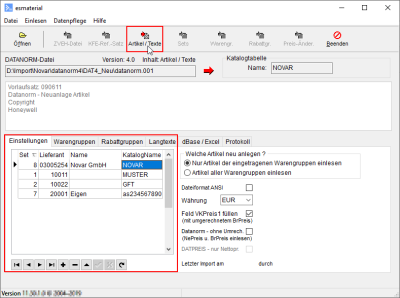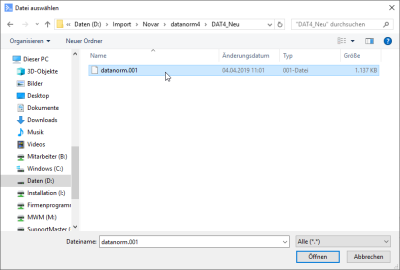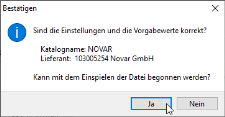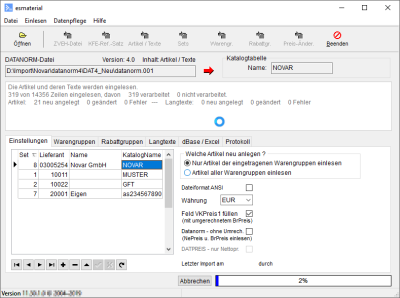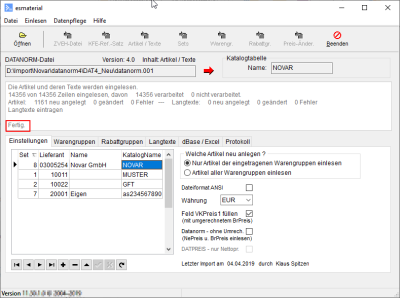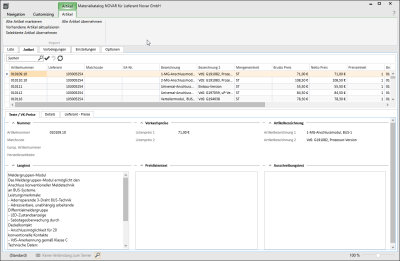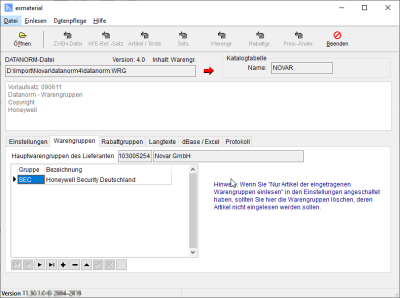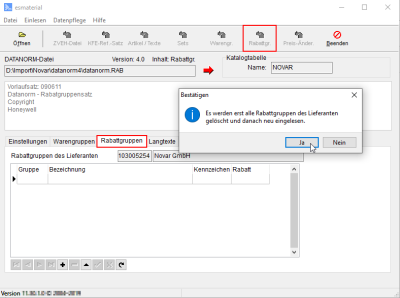Datanorm
Importing Datanorm files
The esmaterials window opens after the materials interface is started.
External programs | Other ES programs | Materials catalog interface authorization is required to open / use the materials catalog interface.
External programs | Other ES programs | Import materials catalogs authorization is required to import materials catalogs.
Proceed as follows to import DATANORM![]() DATANORM is a file format for the exchange of item data between vendors, wholesalers, and tradespeople.
Tradespeople can use these files to import data into their calculation programs and record it in their item master data. The data are recorded in structured form in a simple text file.
Also see Information platform for DATANORM (https://www.datanorm.de) format files.
DATANORM is a file format for the exchange of item data between vendors, wholesalers, and tradespeople.
Tradespeople can use these files to import data into their calculation programs and record it in their item master data. The data are recorded in structured form in a simple text file.
Also see Information platform for DATANORM (https://www.datanorm.de) format files.
Import DATANORM file
-
Select the Items | Materials catalog interface menu command. This starts the esmaterials program.
-
A Set / Catalog is needed in order to import a Datanorm file. To create a new set, click on the
 button in the Navigator, select the Vendor, and enter a Catalog name.
button in the Navigator, select the Vendor, and enter a Catalog name.The catalog name must begin with one letter. All the remaining (up to 12) characters can be numbers or letters. Accented characters or special characters such as ß or ä must not be used.
It may be necessary to first specify the necessary options and import Product groups and / or Discount groups for the import process. The corresponding steps are described below.
-
When all the settings have been made, you can open the explorer window for selecting the materials file by clicking on the Open icon (or use the File | Open menu command).
-
Now open the file that you want to import. You can start the transfer process with the Items / Texts button.
Before the transfer process starts, you will be asked to confirm that all the settings and default values have been set correctly.
-
Click on Yes to start the import process. Progress is indicated by the progress bar at the bottom edge of the window.
-
A log file can be produced if required.
-
After import, the data is available in the materials catalog (Items | Materials catalog interface) as shown below. The data sets can be transferred from here into the eserp item master data (Items | Items / Services).
They can also be used in the calculation folder directly from the materials catalog.
The data is maintained in the Materials catalog.
The data in the Items | Items / Services is changed from here using the Update existing items only button.
You can find a detailed description under Items | Material catalogs.
Options
Create which new items?
These options are used to determine whether all items or only items in a certain product group are to be imported.
If you have activated the Only import items in the entered product groups option, you must first create the product groups on the Product group tab or import them from a Datanorm product group file.
ANSI file format
Activate this option if the files to be imported are in ANSI format. This option should not be activated for ASCII format files.
Some vendors supply files in ASCII format (accented characters, etc. represented by special characters). Others use the ANSI format (accented characters not substituted). If the vendor has not indicated the type of file, check the file structure using a text editor.
If the accented characters are shown correctly, activate the ANSI file format option before importing the items using the materials interface.
If the accented characters appear as "hieroglyphics" in the text editor, please DO NOT activate the ANSI file format option.
Currency
Select the Currency that the prices in the files are to be imported in. If the selected currency does not match the currency of the items / prices to be imported, a corresponding message will be displayed when the items are imported.
Fill out SalesPrice1 field
The Fill out SalesPrice1 field option determines whether the gross price (taking the currency into account) is to be used to fill out the Sales price 1 on import.
Datanorm - no conversion / DATPREIS - net price only
If DATANORM DATPREIS files are imported (price changes) you can include the gross and net prices or only the net prices. All other fields are disregarded. The DATANORM - no conversion and DATPREIS - net price only options are provided on the Settings tab for this purpose.
'Product groups' tab
If you do not want to import a complete catalog, you can create product groups of a vendor on the Product groups tab.
This process can also be automated if the vendor has also supplied a DATANORM.WRG file
Open the corresponding product group file (file name extension *.WRG) and then select Prod. grp in the toolbar or in the Import | Import product groups menu.
Create a SET (catalog) before you import the product group file.
'Discount groups' tab
You can select discount groups recorded against vendors in eserp or create new discount groups on the Discount groups tab.
This can also be automated using a DATANORM.RAB file if available.
Open the corresponding discount group file (file name extension *.RAB) and then select Disc. grp in the toolbar or in the Import | Import discount groups menu.