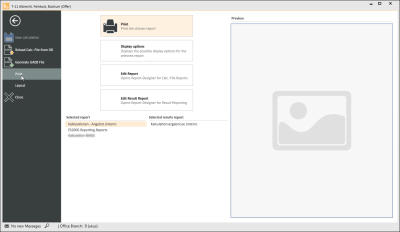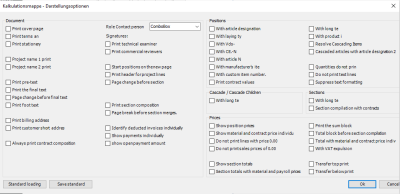Application menu
Project | Calculation folder | Application menu
Application menu

The Application menu contains commands to save the calculation and the layout, and to select the report for printing.
![]() Save calculation
Save calculation
Use this menu command to save the current state of the calculation to the database. This menu command is grayed out (deactivated) if no changes have been made to save.
![]() Reload Calc.-File from DB
Reload Calc.-File from DB
Use this menu command to reject the last change you made to the calculation and load the last saved version from the database. Any unsaved actions will be lost when you do this.
![]() Generate GAEB file
Generate GAEB file
Exports the calculation as a file in the GAEB exchange format.
There are various GAEB exchange formats available.
| GAEB format | Description | File ending |
|---|---|---|
|
GAEB-90 |
Quantity calculation |
*.d11 |
|
GEAB-XML |
Details estimate handover |
*.x81 |
|
GAEB-2000 |
Details estimate handover |
*.p81 |
|
GAEB-90 |
Details estimate handover |
*.d81 |
|
GAEB XML |
Request for proposal |
*.x83 |
|
GAEB-90 |
Request for proposal |
*.d83 |
|
GAEB XML |
Submission of bid |
*.x84 |
|
GAEB-2000 |
Submission of bid |
*.p84 |
|
GAEB-90 |
Submission of bid |
*.d84 |
|
GAEB XML |
Surcharge / Order placement |
*.x86 |
|
GAEB-90 |
Surcharge / Order placement |
*.d86 |
![]() Print
Print
Under Print, you can select one report for the calculation and the results page, 'Edit' them, 'Print' or specify the 'Layout' options for the calculation report.
![]() Layout
Layout
You can save / load the following layout properties under the Layout menu command:
- Calculation assistant window arrangement
- Line item properties favorites
- Grid layout
You can specify a saved layout as the default, which will automatically be loaded each time that you open the assistant.
Close
Closes the calculation assistant. If there are unsaved changes in the calculation, a message is displayed that provides an opportunity to save the changes first.
Display options
Shows the available display options for the selected (calculation) report. The selection of available display options depends on the selected calculation report.
The report and the Stationery can be adjusted and expanded individually (Edit report and Client specific reports).
As the Display options dialog is opened from the Report itself, you must already have run the Report at least once. Different display options may be available depending on the Report.
Edit report
The selected calculation report is opened in the report designer for editing. Authorization to edit reports (Create / edit reports) is required to use this function.
Edit result report
The selected result report is opened in the report designer for editing. Authorization to edit reports (Create / edit reports) is required to use this function.
Selected report
If various calculation reports have been included in report management, you can select the report to be used for the current calculation here. The selection of available reports can be restricted by the document type setting of the calculation..
If there are no client specific reports available, only the internal basic report can be selected.
The report and the Stationery can be adjusted and expanded individually (Edit report and Client specific reports).
Selected result report
If various result reports have been included in report management, you can select the result report to be used for the current calculation here.
The result report can be individually customized and expanded (Edit result report and Client specific reports).