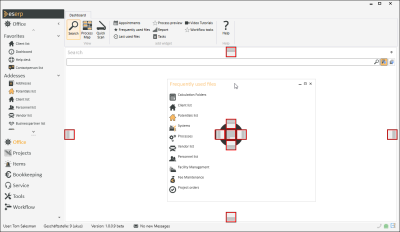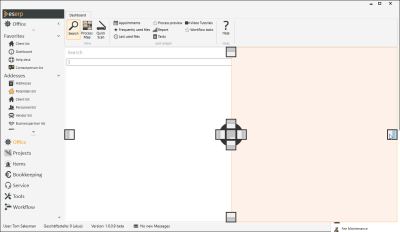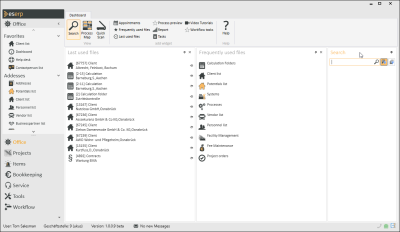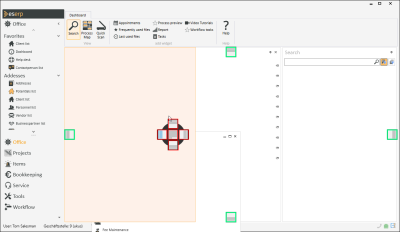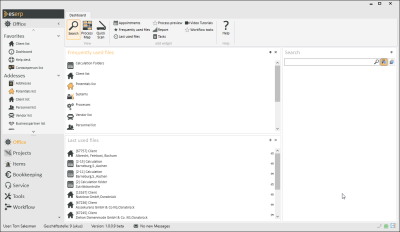Dock window
To dock a window, click on its Title area and drag it on the screen until the docking Icons appear (Here: outlined in red).
At this point, the window can be docked at the edges. If you now drag the window on to one of the icons, a highlighted area appears.
The shaded area indicates the area where the window will be displayed when you release it. All the other windows will be rearranged when you do this.
Windows can also be docked within other windows.
The docking icons outlined in green here are the main docking points, which were explained in the above example.
The docking icons outlined in red are used to arrange two windows together on the same area. The windows can be arranged one below the other or side by side according to the icons.
Generally, every window can be docked on to other windows.
![]()
Docking bar
The outer icons indicate the side where the window is to be docked. The area is highlighted in color as described above.
The icon in the center indicates that a window is displayed together with another window in a separate tab. This tab is created automatically.